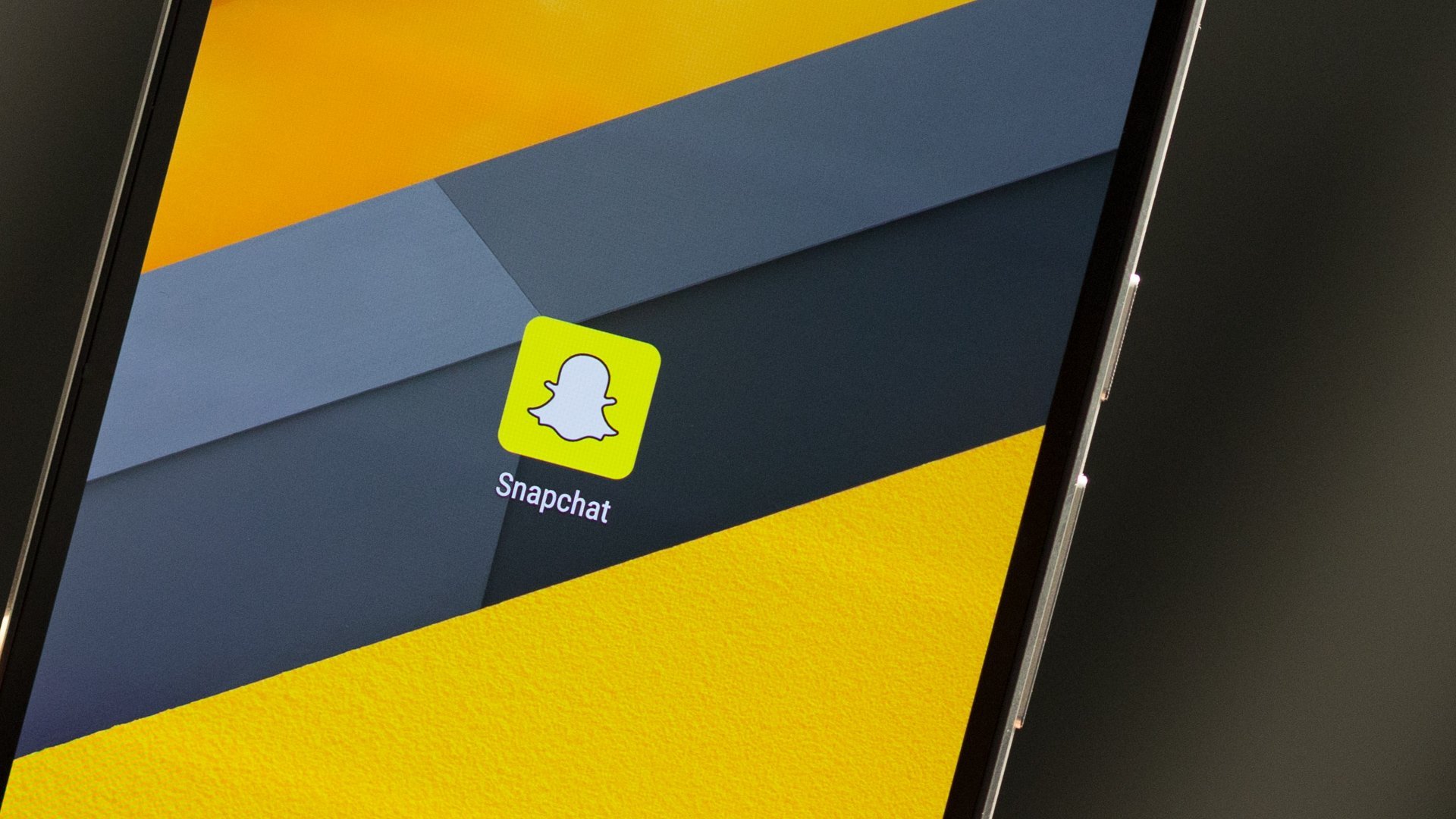Snapchat is one of the most popular apps, and even though it works well on all devices, including Android smartphones and tablets, sometimes you may get the message saying, “Unfortunately, Snapchat has stopped,” or the app may freeze or crash. It can be easily solved. We will share a few potential solutions with you so you can fix Snapchat issues on Android.
You may also read: How To Fix “Unfortunately the process.com.android.phone has stopped”
Ways to fix Snapchat issues on Android
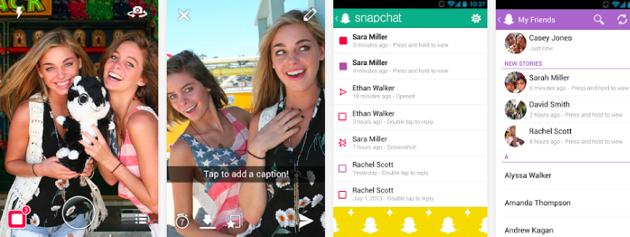
pruebapro.serviunix.com
Clear app cache
The best place to start is by clearing the Snapchat cache. It is a simple thing to do. Just follow the steps below:
- Go to Settings
- Tap on Apps (on some Android devices, it is App Manager or Manage apps)
- Find the Snapchat
- Tap on the app and then click Clear Cache
When you do this, launch Snapchat and see if it is usually working.
Clear app data
If clearing the cache didn’t help, this may help you get rid of the problem. By removing the cache, all the information the app stores will be deleted. Do the following:
- Navigate to Settings
- Tap on Apps (on some Android smartphones or tablets, it is App Manager or Manage apps)
- Now find Snapchat and tap on it
- Click on Clear Cache
Make sure Snapchat is up to date
You should make sure that all your apps are up to date, including Snapchat. Here is what you need to do:
- Open Play Store app
- Tap on three horizontal lines
- When the menu opens, tap on “My apps & games.”
- Go through the apps and find Snapchat
- Tap Update
Delete the app and install it again
In most cases, one of the solutions mentioned above will fix the problem. If that doesn’t happen, you should delete the app and install it again.
To delete an application on your Android device, you can choose one of two methods:
Method 1: Find the app’s icon on the Home screen, tap and hold it and then drag the app to the “Uninstall” filed
Method 2: Go to Settings, tap Apps (App Manager, Manage apps), find Snapchat, tap on it and click Uninstall.
When you remove the app, open the Play Store, type Snapchat in the search field and download it again.
These solutions usually fix the problem. If that does not happen, make sure to report the issue to the developer.
You may also read: How To Fix Instagram Issues On Android.