
As you already know, WhatsApp is great for communicating with your family and friends. It provides many options, such as texting, sending pictures, videos, or voicemail. But when you get a new device and install WhatsApp again or factory reset your smartphone, all the data from WhatsApp may be lost.
You must have asked yourself how to back up WhatsApp chats to prevent this. Well, there are a couple of solutions, and we will explain them to you.

Solutions
Whether you own an Android smartphone or iPhone, it is very easy to back up your WhatsApp chats. The procedure is slightly different yet quite easy for both kinds of devices.
You can restore your data from Google Drive, as well as from local backup. For a successful Google Drive backup, you must use the same Google account and the same phone number to create a backup.
Backup on Android
To back up your messages and data from WhatsApp chats on Android devices, you need to do this.
- Open WhatsApp on your phone, and choose the menu represented by three dots. It is located in the upper right corner of the screen.
- In the list of options, choose Settings and proceed to the Chats heading. You will see there the Chat backup option.
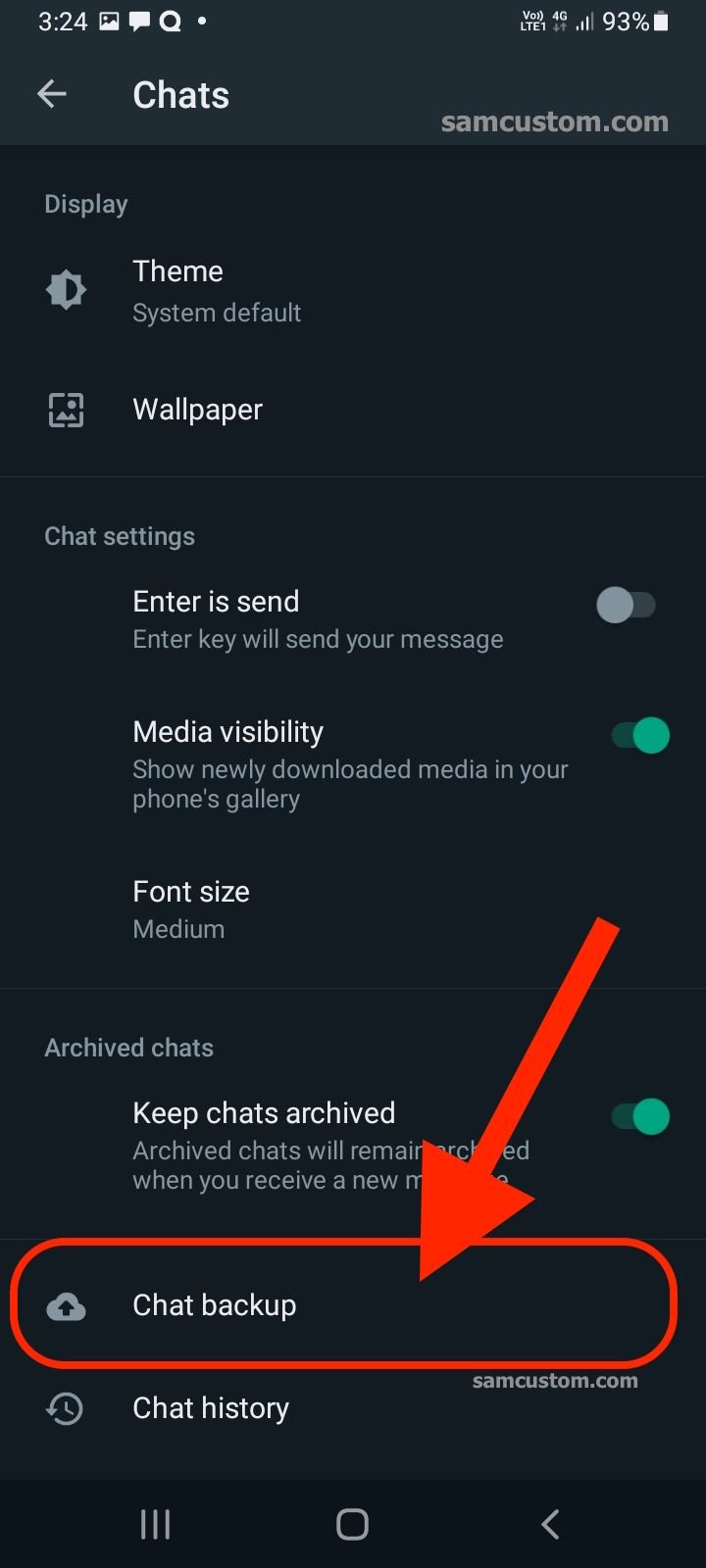
- Click on it and choose the Backup option on the next screen. The button is shown in green color.
- Before you start the backup, make sure that you turn on the option that allows you to include the video backup. This option is listed as the last one. You should also select the account you want to use for your WhatsApp backup.
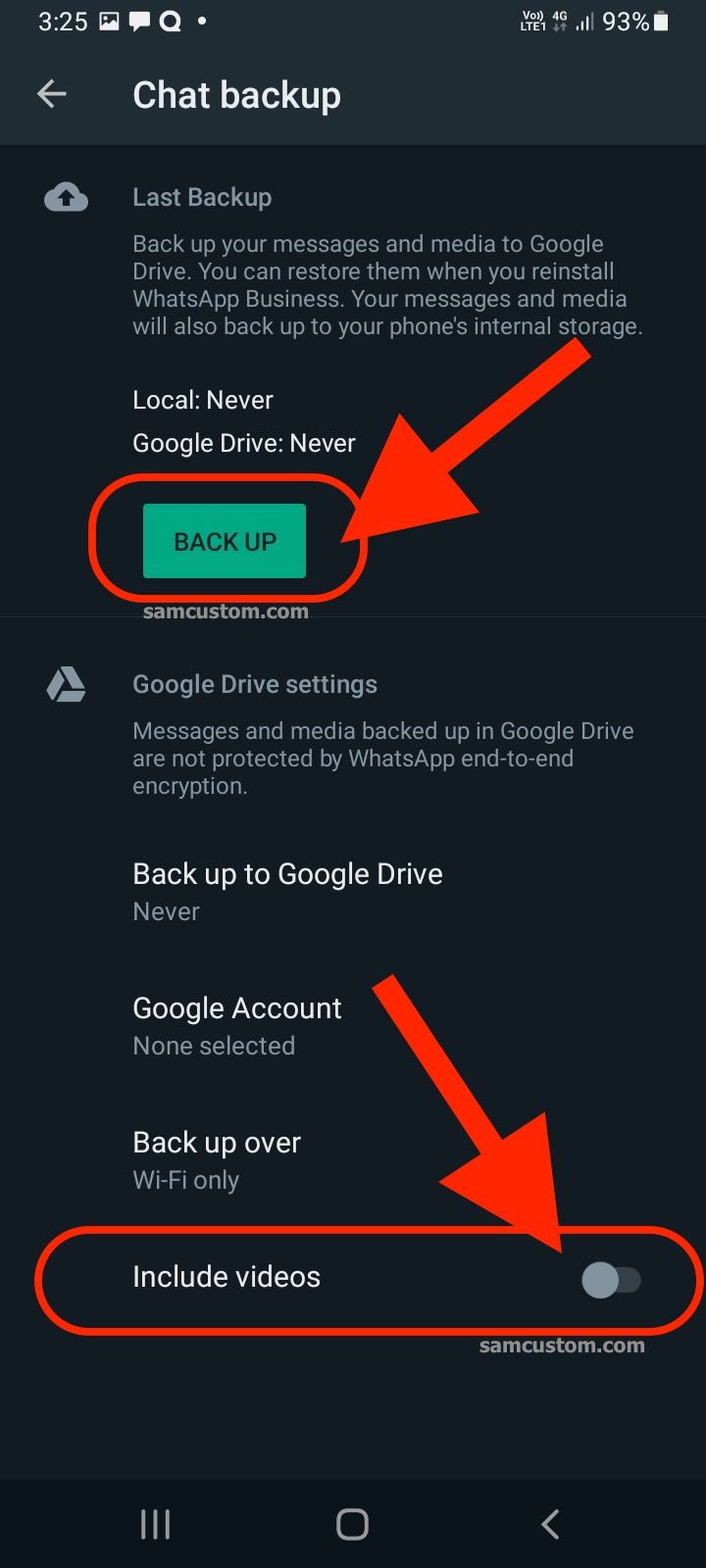
You can also schedule a backup if the app automatically does the backup to Google Drive. Backups can be set up daily, weekly, or monthly, but also on a manual way of backing up or never to back up chats and data.
Now that you have set up all the backup options, once you change your device or reset it, during the installation of WhatsApp next time, it will offer you to restore all backup data.
Backup on iPhone
You should follow these steps to back up your data and messages on your iPhone.
- First, open WhatsApp and choose the Settings menu in the lower right corner of your screen.
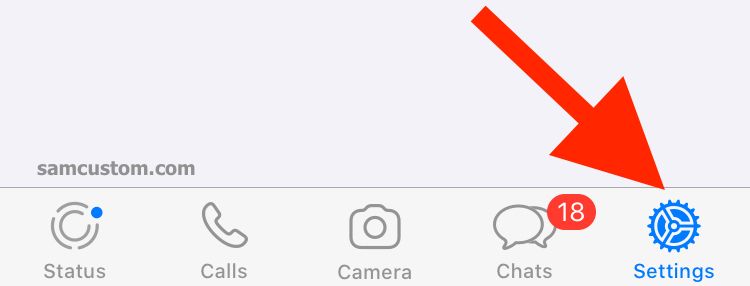
- When you open the Settings menu, there will be a Chats option. Go here and click on the Chat Backup option.
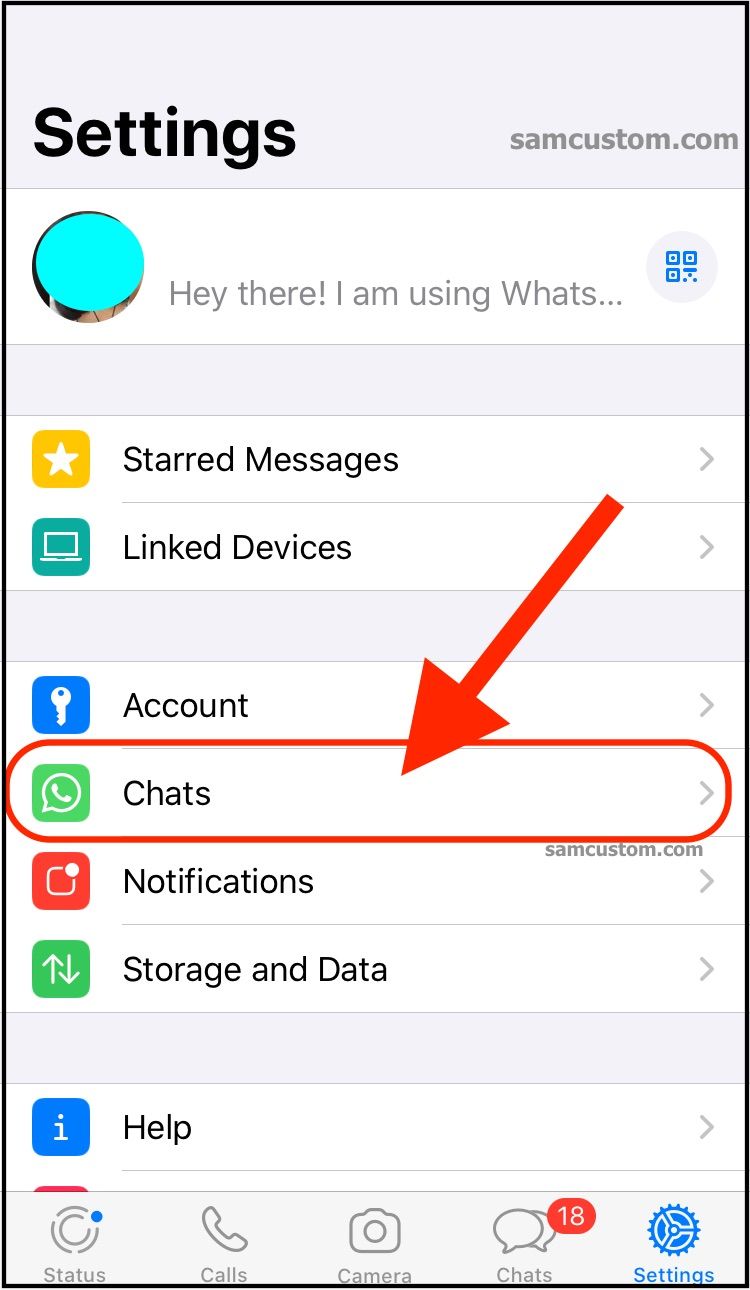
- In this heading, you will see the option Backup now, Auto Backup, and the option to allow video backups. Choose the Backup now option, and the process will start.
Auto Backup will be done regularly on your iCloud account. You can set how often you want the automatic backup to happen. Before starting, make sure that iCloud is turned on, as well as WhatsApp.
Now, when you reset your iPhone or buy another one, you can restore your data. Download WhatsApp from the Apple Store and start it. After configuring WhatsApp, here is the most important part. If you do not accept the option to restore data immediately, you will not be able to do it later. Then press the restore button and you will have all your data restored from iCloud.
Local backup
If you want a local backup, you should transfer the data to the new device using an SD card, computer, or file explorer. Local backups are automatically created at the same time every day and saved to your phone as a file. The phone stores the data for the last seven days.

