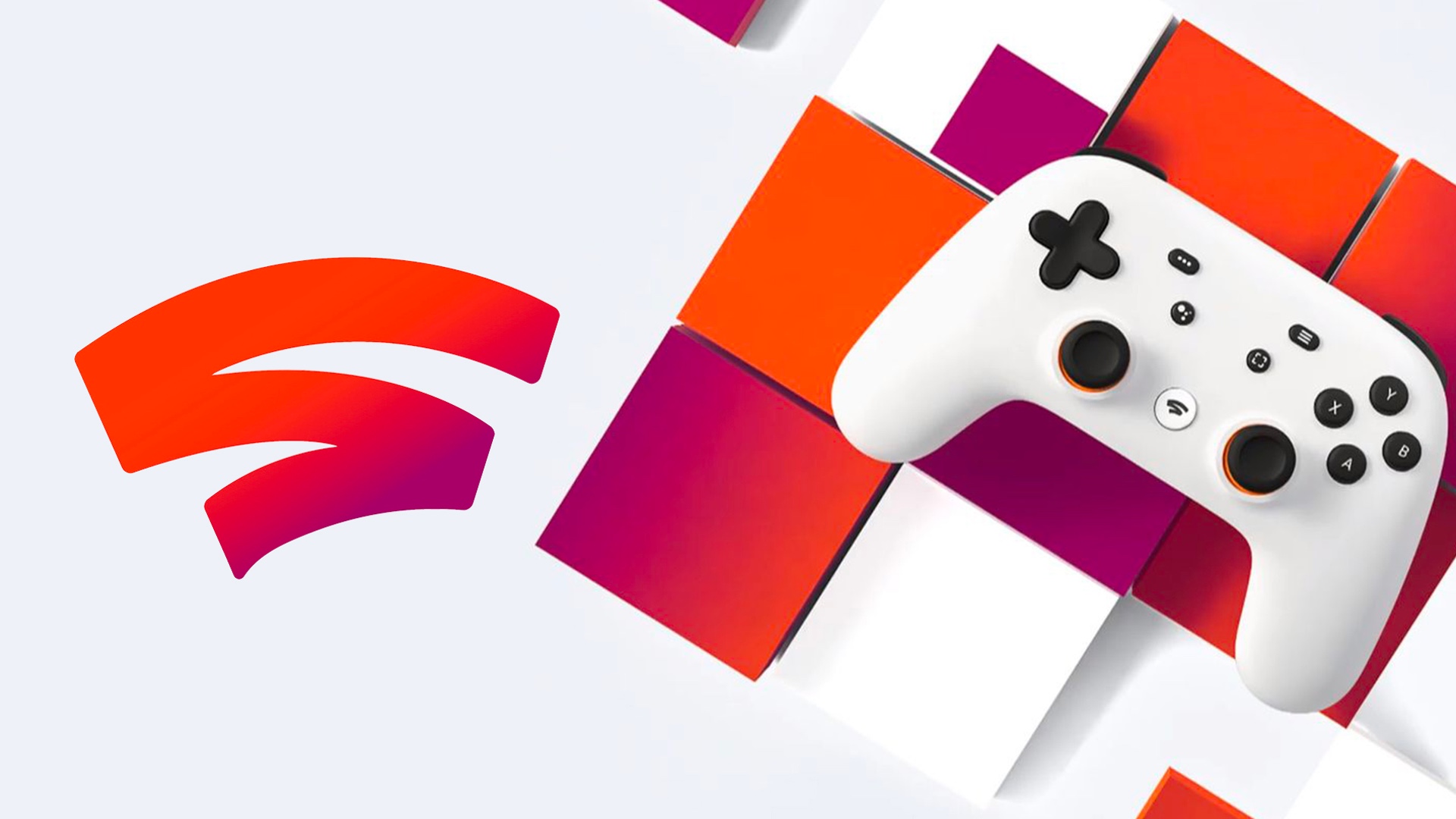With Google Stadia, you can play games on your PC, laptop, or smartphone without the need for a game launcher. However, Google also has an option of Stadia Pro with a $10 subscription, that allows for better sound and streaming quality, as well as access to a growing collection of games. Another perk is that you qualify for discounts for games and to Stadia’s free catalog. The subscription starts with a 3-month trial which you can take full advantage of. And if you want to cancel it, you won’t lose your paid games.
See also: How to play Google Stadia on TV
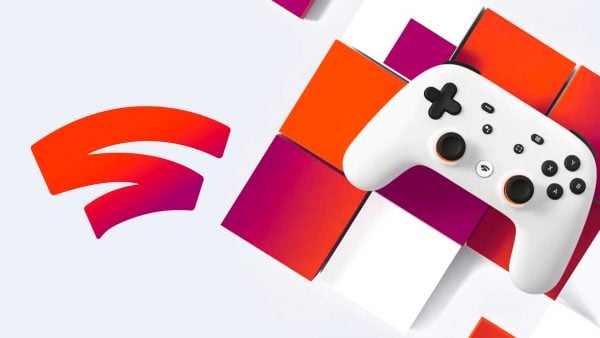
What is Stadia?
Anyone who signs up for Stadia Pro gets immediate access to nine games such as Destiny 2 and Thumper. Moreover, you get access to high-quality sound and streaming quality for your games. The monthly subscription in the US is $10 and£8.99 in the UK. It’s easy to download too! You can get it either as an app or on a web browser of your choice. To get it as an app, simply to go to the App Store or Google Play to download. On a web browser, go to stadia.com to sign up for your subscription and play! You can access your subscription with Wi-Fi on a PC, Mac, tablet, or with your favorite game console.
What will happen after I cancel my subscription?
The result is not very complicated. It’s actually pretty simple to understand. After you cancel your Stadia Pro subscription, here’s what’ll happen:
- You will lose access to the 4K, 60fps streaming with HDR, and 5.1 surround sound. It will be decreased to the original 1080p and stereo sound quality.
- You will lose access to all the free games that you played using your Stadia Pro subscription.
- You will still be able to access games that you purchased while using your subscription.
It’s reasonable. You just lose access to every free advantage and get to keep the ones you paid for.
How to cancel using the app?
To cancel your subscription using the app, follow these steps:
- Open the app on any device and click on your profile icon on the top right corner.
- A menu will open up. Click on “Purchases”, which is the third option.
- Under the heading of “Subscriptions”, click “Unsubscribe”.
That’s it! Canceling your subscription will immediately release you from it and you will lose access to your complimentary perks unless you activate your Stadia Pro account again.
How to cancel using the web?
To cancel your subscription on a web browser, follow these steps:
- Open www.stadia.com on the web browser on whatever device you’re on.
- Next, click on your avatar in the top right corner and select “Stadia settings” from the drop-down menu.
- From the menu on the left, click on “Purchases & subscription”, the third option.
- On your screen, you will view your current Stadia Pro subscription as well as your previous transaction history. Under “Subscriptions”, click “Unsubscribe”. Confirm and cancel your subscription.
You are able to cancel our subscription at any time during your 3-month trial or chosen subscription. Take note that it will only be applicable until the next time period. So, let’s say you cancel your monthly subscription, it will be officially terminated by the beginning of the next month.