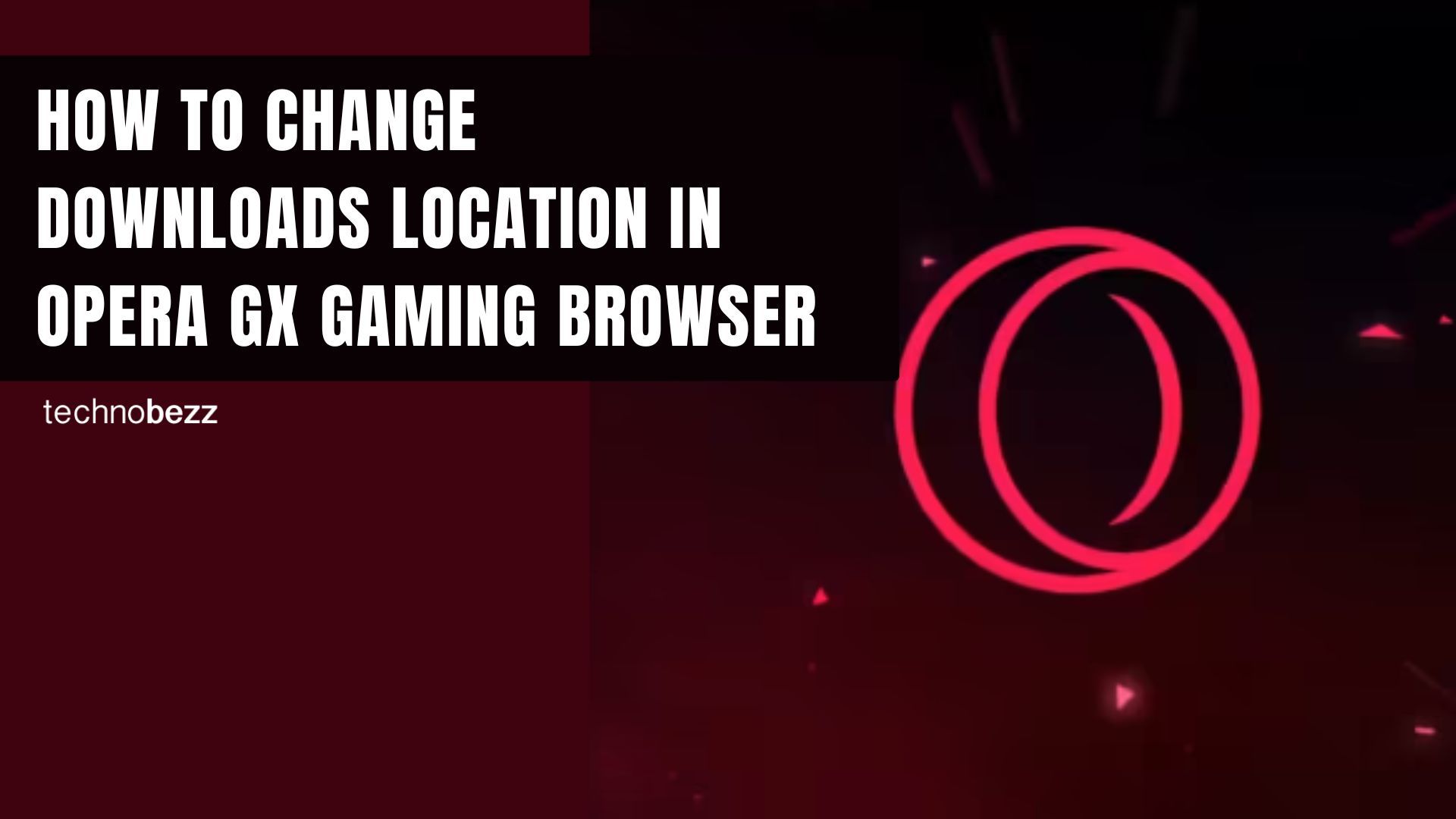Perhaps you should try the Opera GX gaming browser if you need a different browser. It has a great design and options you won’t find anywhere else, such as a CPU limiter, RAM limiter, and Networking limiter.
Of course, the browser has the usual options – you can change the search engine, hide or show the sidebar, and many other things. By default, the files you download will be placed in the “Downloads” folder on your PC. However, you can change that and select some other location that you find suitable. Here, we are going to show you the steps. Let’s see how to change the download location in Opera GX Gaming Browser.
See also: How to change the search engine in Opera GX Gaming Browser.
How to change download location in Opera GX Gaming Browser
Select another suitable folder if you don’t want the files you download to be placed in the “Downloads” folder. Here is how you can do that:
- Launch Opera GX on your PC
- Next, click on the hamburger icon (three horizontal lines) in the top-right corner
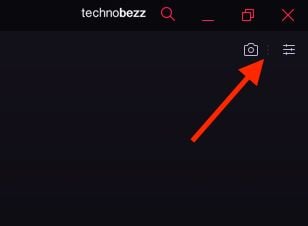
- When you enter Easy setup, scroll down until you reach Downloads
- To change the location, click on Change and then select the folder you want
If you want to be asked where to place the files each time you are about to download something, open Easy setup:
- Scroll down and click on Go to browser settings.
- Click on Advanced, and find “Downloads.”
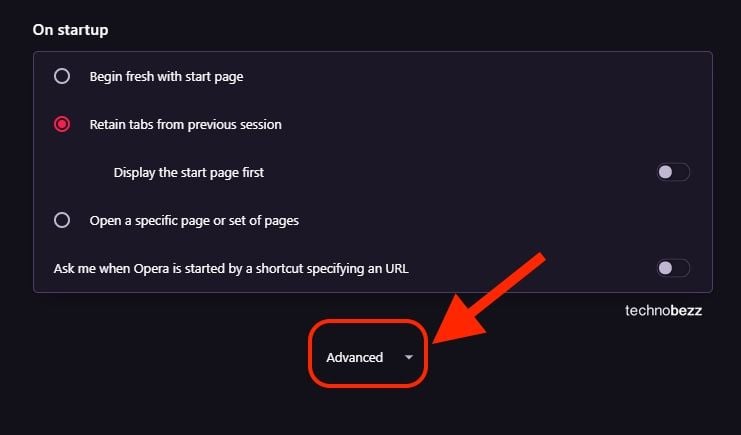
- Click on the switch next to the option “Ask where to save each file before downloading.” If you enable this, you will be asked to choose where the file will be stored each time you want to download the file.
So, if that’s suitable for you, select that option.