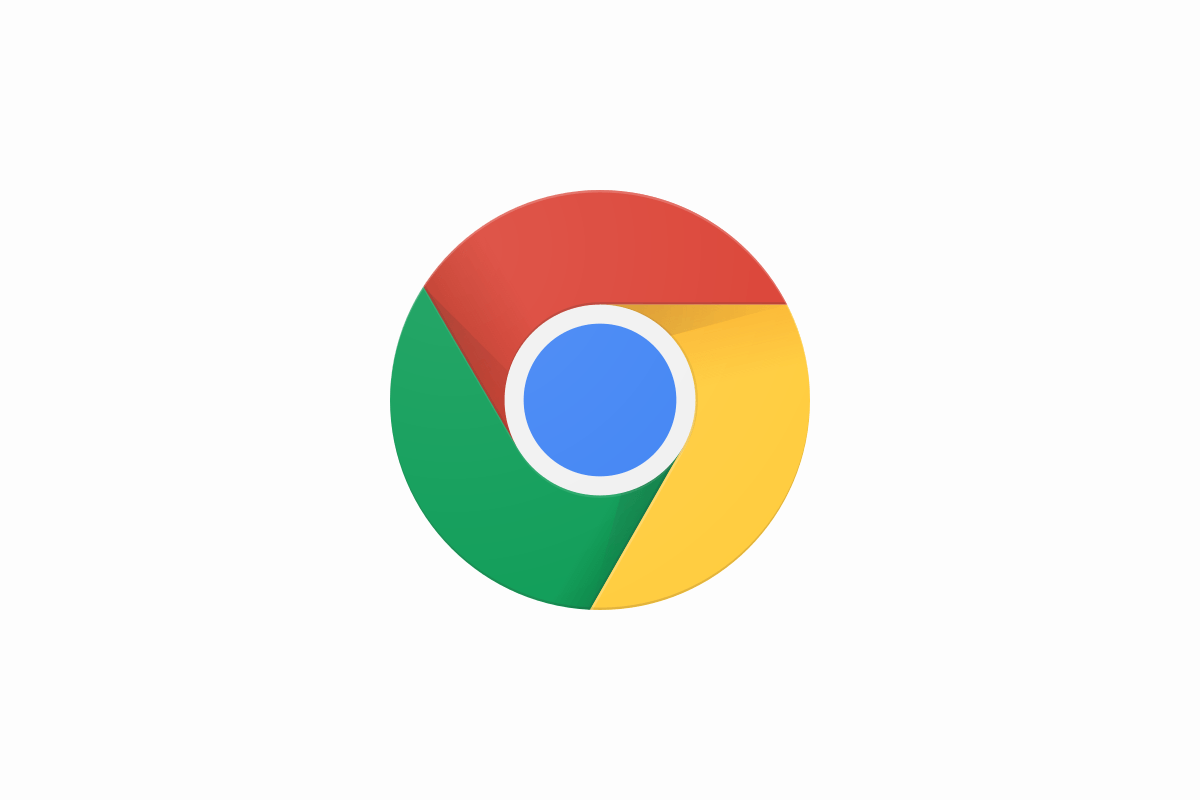Chrome is one of the most used web browsers that has many great features. You can dive into settings and play with the options to see what works for you. Making changes in Chrome is a task that doesn’t ask for a lot of effort or time. If you are new to this browser, keep in mind that among many things you can adjust according to your desires you can change the font size as well. You can choose smaller or bigger font size if the one that comes as default doesn’t suit you. Here, in this article, we are going to show you how to change font size in Chrome.
See also: How to fix error 403 in Google Chrome
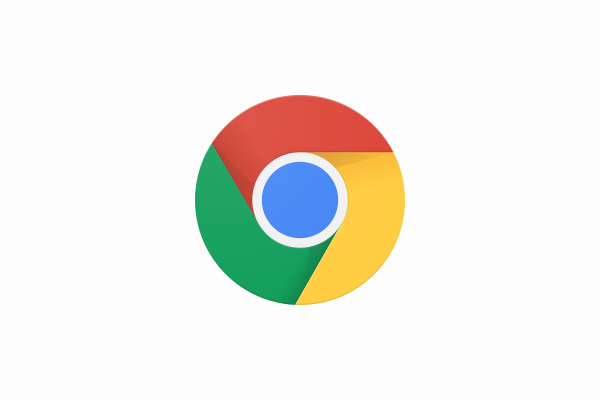
How to change font size in Chrome
Chrome is very simple to use, but if you downloaded it for the first time, you might need some time to get around it. That’s why we are here. Let’s see how to change font size:
- Open Chrome browser
- Click on three dots that are located in the top-right corner of the browser
- Click Settings
- When the Settings page opens, click Appearance located on the left side
- Now look for the Font size
- Once you find it, you will see that its default size is “medium” which is also a recommended one
- Click on that option, and a menu will a few more options will show up
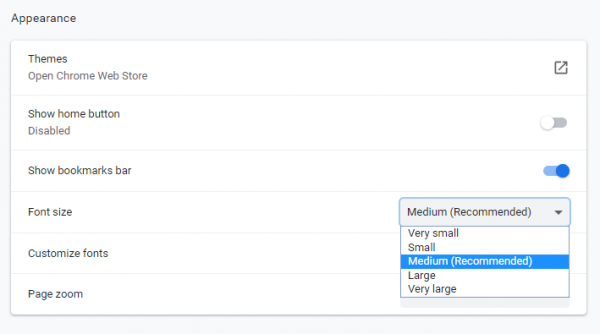
- You can choose the font size that suits you
- As you click on certain font size, for instance, small, you will see a preview right away because the font size changes instantly
- Once you decide which font size suits you best, click on it and that’s it. it will change right away.
That’s how you can change font size in Chrome. If that something you want to do, follow the steps listed here and you’ll be done in a blink of an eye.