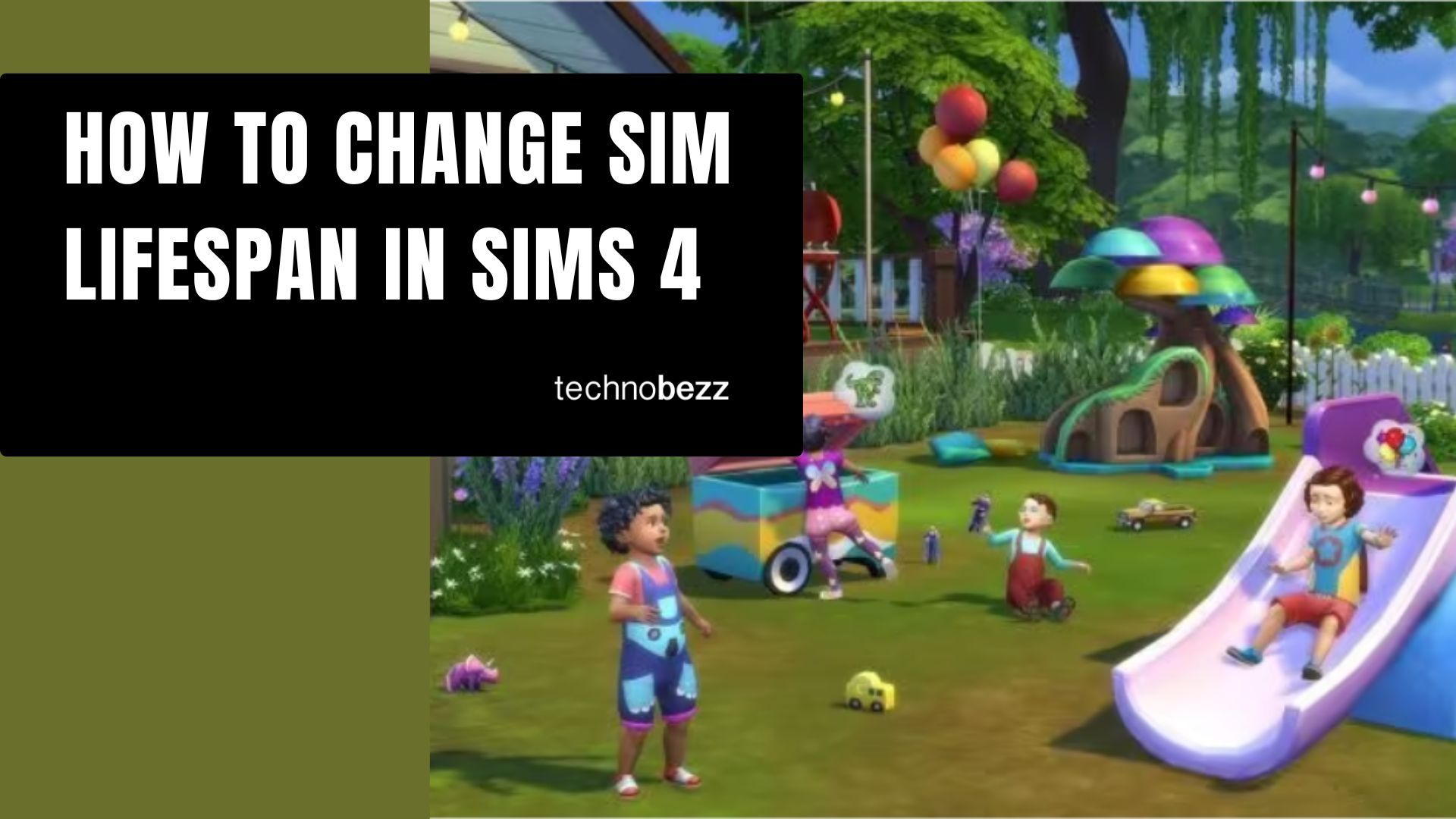If you just started playing Sims 4, you will need time to figure out everything the game offers. It has infinite possibilities; you can create as many Sims as you like. Each Sim can have different traits, wishes, and goals. The game has its settings where you can make specific changes.
For instance, you can turn off the auto age option and celebrate the birthdays of your Sims when you want. There is another quite exciting thing – you can change the lifespan of your Sims. That’s pretty cool. If you are wondering how to change Sim lifespan in Sims 4, keep reading. That’s exactly what we are going to show you here.
See also: How to manage Volume options in Sims 4
How to change Sim Lifespan in Sims 4
Here is how to change the lifespan of your Sims in the Sims 4:
- As soon as the game loads, click on the three dots located in the top-right corner
- You can also click on the three dots in the top-right corner when you are playing one of the households
- A Menu window will show up; click Game Options
- Next, click Gameplay
- In the Gameplay settings, find Sim Lifespan and click on it
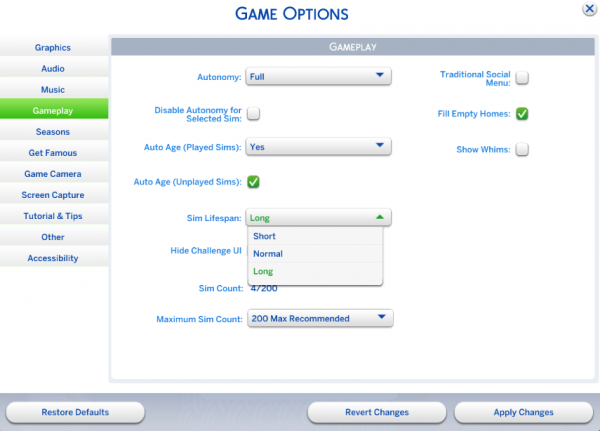
- Choose one of the following options: Short, Normal (set by default), and Long
- Once you choose the option you want, click on Apply Changes located at the bottom of the window.
That is all. You have successfully changed your Sim Lifespan. As you can see, it was pretty simple. Anytime you want to make a change again, go back to the Gameplay option and adjust the option the way you want.