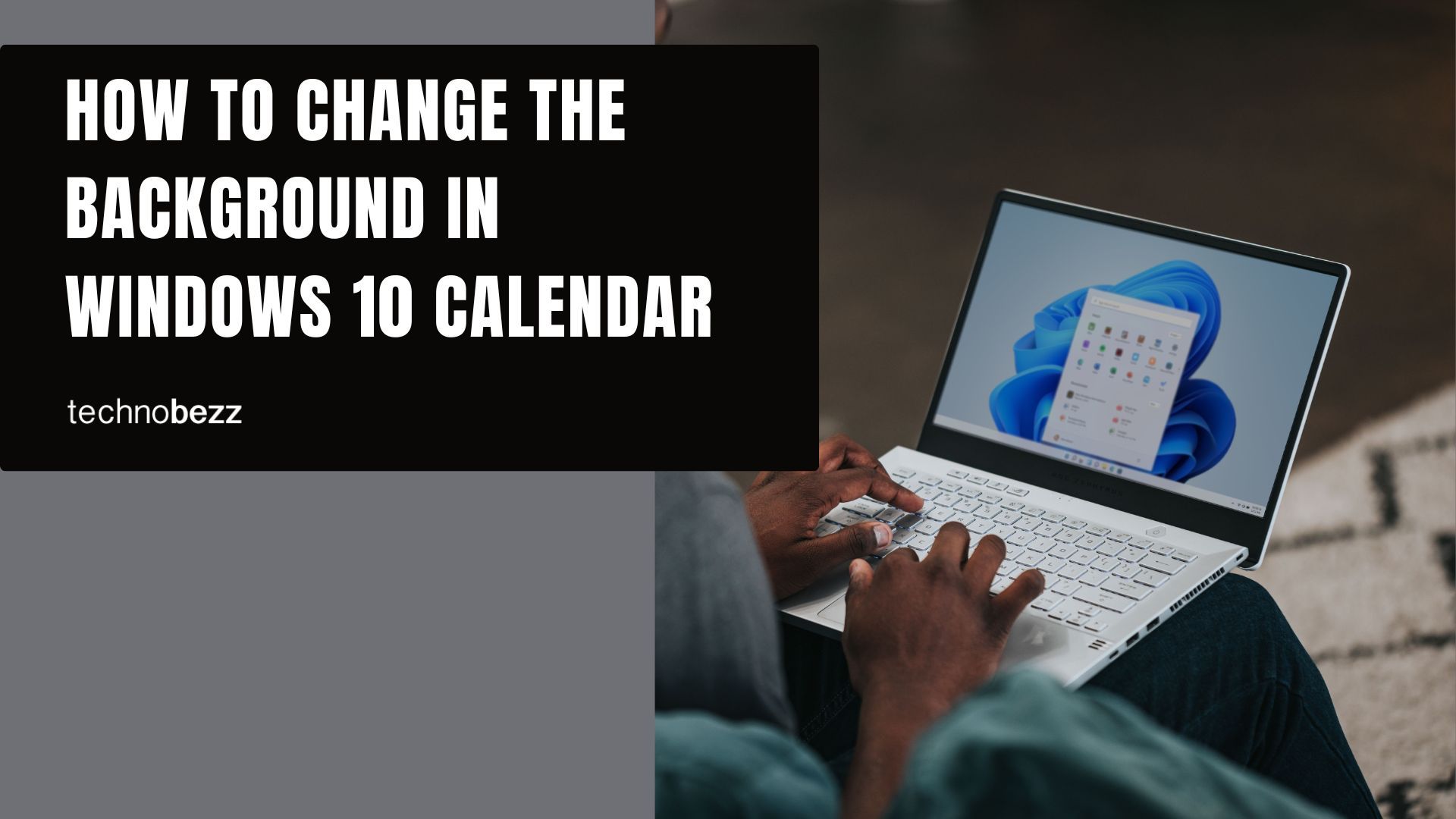Windows 10 has many built-in apps, and you will find some excellent ones. Some won't be your cup of tea, but you can replace them with third-party apps. Regarding the Calendar app, it is pretty useful and has excellent features.
If you aren't impressed with its current look, you can make some changes. You can switch its mode to dark or change the color, as shown in some of our previous guides. In addition, you can change the background. If that's something you would like to do, continue reading. We will show you how to change the background in Windows 10 Calendar.
See also: How to hide the Cortana button in the taskbar on Windows 10
How to Change the Background in the Windows 10 Calendar
Windows 10 allows you to change the look of all its built-in apps, use them, and add a touch of personality. Here's how you can make changes to the Calendar app by adjusting the background:
- Click on the Start button to find the Calendar app on the list.
- Launch the app
- Now click on the gear icon in the app's bottom-left section.
- Next, click Personalization.
- Under the background heading, click on the switch below the option "Fill entire window."
- Choose one of the offered Backgrounds, or click on the option Browse located below the backgrounds and select one of the images from your PC as a background in the Calendar app.
It's pretty simple. It is a great way to give a personal touch to the app, especially if you use it daily.
If you wish to turn off the background in the Calendar app, go back to Personalization settings and click on the switch below " Fill entire window."