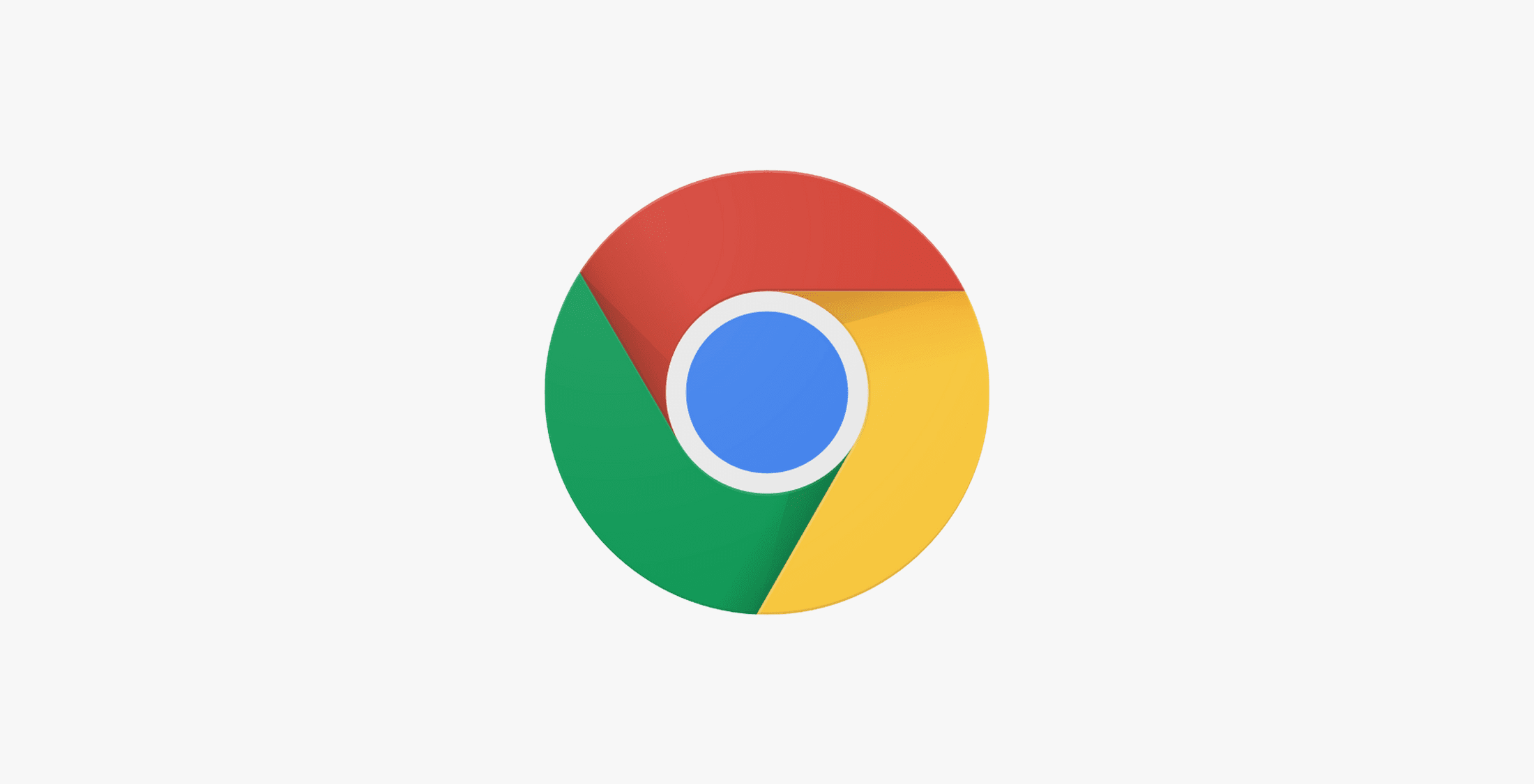Chrome is considered to be one of the most used browsers and it definitely is one of the best ones. You can log in with your Google Account, and completely personalize your experience. So, when you buy a new PC, for example, there is no need to move export and then import the bookmarks, or set the whole thing from scratch. You just need to log in to Chrome and you are ready to go. All your bookmarks, passwords, and more will be there. Among the options, you can find the one that allows you to change your name and picture. Perhaps you didn’t notice it before. Here, we are going to show you the steps for this. Let’s see how to change your name and picture in Chrome.
See also: How To Update Google Chrome
How to change your name and picture in Chrome
These days, browsers allow us to have more personalized experience because we can tweak the options and make changes with ease. Here is how to change your name and picture in the Chrome browser:
- Open Chrome on your PC
- Click on three dots in the top-right corner of the browser
- Click Settings
- Next, click on Customize your Chrome profile
- Now click on Chrome name and picture
- In the field “Person 1” enter your name
- Choose the avatar from the list or add your photo.
That is all. You have successfully changed your name and your picture in Chrome.