
These days, every person has many online accounts and some may need some more security than others. One of the accounts that you should properly protect with a strong password is the PayPal account, especially if you use it regularly to send and receive money or make purchases. Here, in this article, we are going to share a quick and easy to follow guide on how to change your password on PayPal. So, if that’s something you want to do, keep reading. You will be done in a minute.
See also: How to change your phone number on PayPal
How to change your password on PayPal
As we mentioned, the accounts that are related to payments should be properly protected, and the best way to start is by adding a strong password. Here is how to change your password:
- Open the browser of your choice, go to PayPal and log in to your account
- Click on the gear icon in the top-left corner
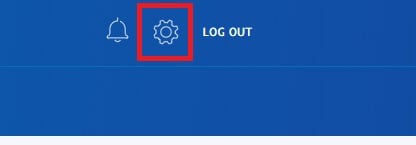
- Click on the Security tap located just above your name
- Next, click Update next to “Password”
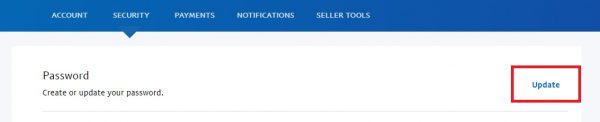
- Now enter your current password
- Add your new password two times. We are going to point out one more tie that you should add a strong password.
- When you are done, click Change password.
That’s all you need to do. The password is now changed!

