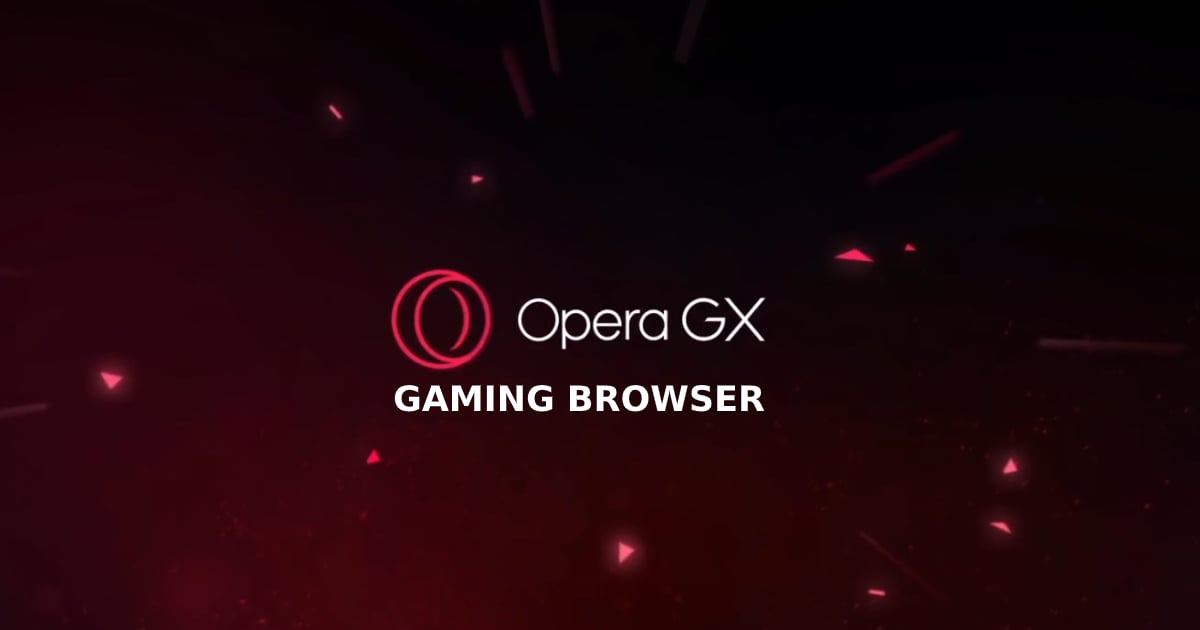Opera GX gaming browser is an interesting choice for everyone eager to change their browsing experience. You can install it on your Windows or Mac and then adjust various options to the best of it. The browser has many great features, some that you have never seen before on any other browser. There are also regular options that you can use to set the way it suits you. By default, Opera GX saves and fills payment methods. However, not all users want this option turned on. If you want to turn it off, keep reading. We will show you how to disable “save and fill payment methods” in the Opera GX gaming browser.
How to disable “save and fill payment methods” in Opera GX gaming browser
If you are new to Opera GX, you may need time to find all the options you want to change. But, if this one is on top priority, just follow the steps below:
- Open the GX gaming browser on your computer
- Click on the hamburger icon in the top-right corner
- Scroll down to the bottom and click on Go to browser settings
- Again, scroll down and click on Advanced at the bottom
- Under Autofill, click on Payment methods
- You will see “Save and fill payment methods” there, and you will notice it is turned on by default
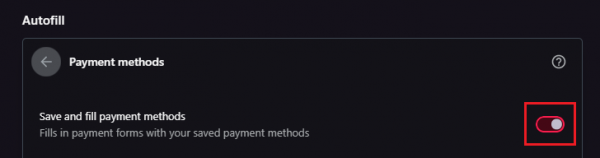
- Click on the switch next to the option to turn it off.
That’s it. This feature is now turned off. You may change your mind at some point, and if that happens, go back to Settings, find Autofill, and click on the switch to turn it on.