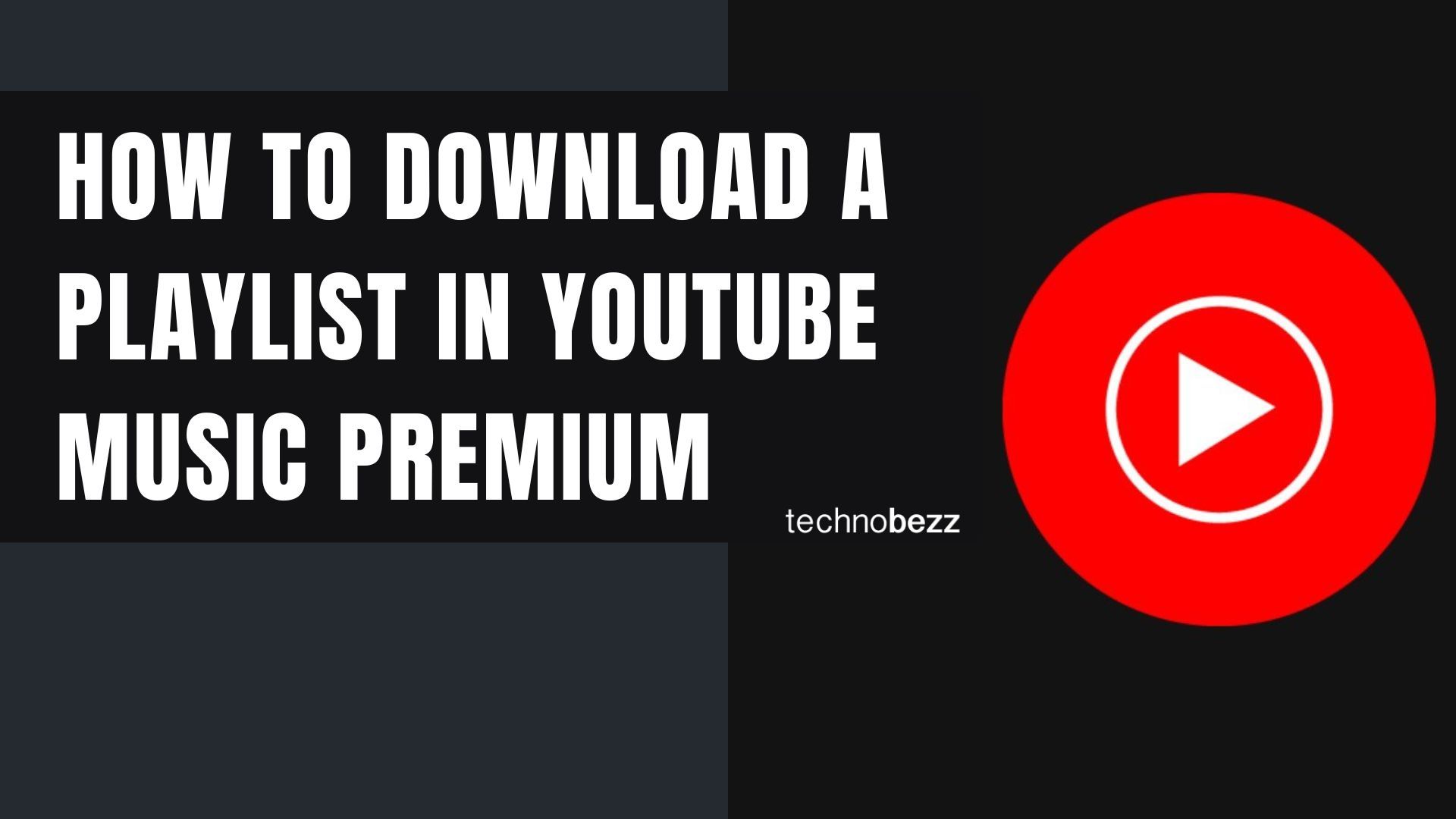YouTube Music Premium is an excellent music streaming service that allows you to enjoy your favorite music without ads. You can download your favorite tracks and listen to them even when you are offline.
You can get a free trial if you have never tried it before. If you started using the service and want to know how to download your playlists, keep reading. Let’s see how to download a playlist on YouTube Music Premium.
How to Download a Playlist on YouTube Music Premium
You can download the songs one by one, but let’s be fair – this would take a long time. It is much simpler to download the entire playlist. Downloading a playlist on YouTube Music Premium is pretty simple. Once you are done, you will be able to listen to your favorite tracks when you are offline. Here is how to download playlists:
- Open the YouTube Music app on your smartphone or tablet
- Make sure you are logged in
- Next, tap on the Library button in the bottom-right corner of the screen
- Now tap Playlists
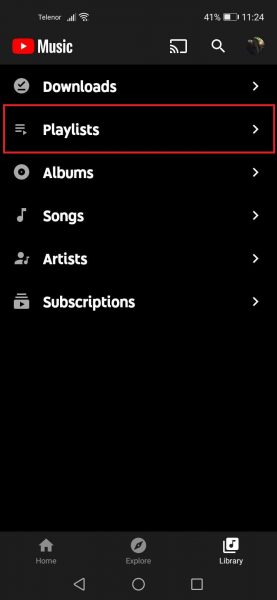
- On the next screen, you will see all the playlists you have created
- Tap on the three dots next to the playlist you wish to download
- Tap Download
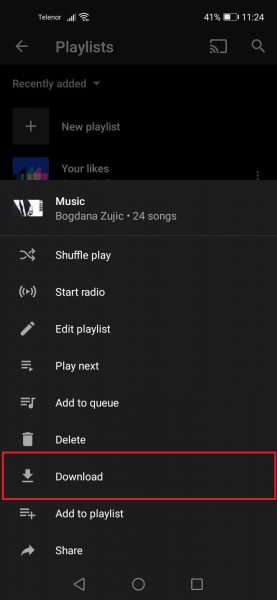
- The download process will start
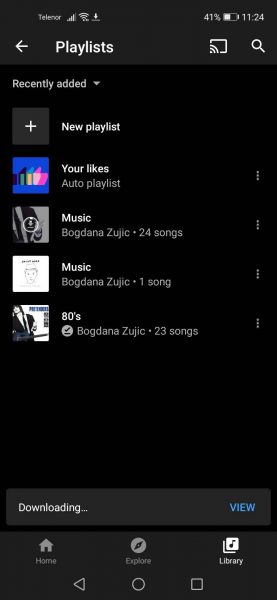
You will have to wait for a while. How long it takes will depend on the internet speed and the number of songs on your playlist. Once it is done, you can now listen to your favorite tunes while offline.