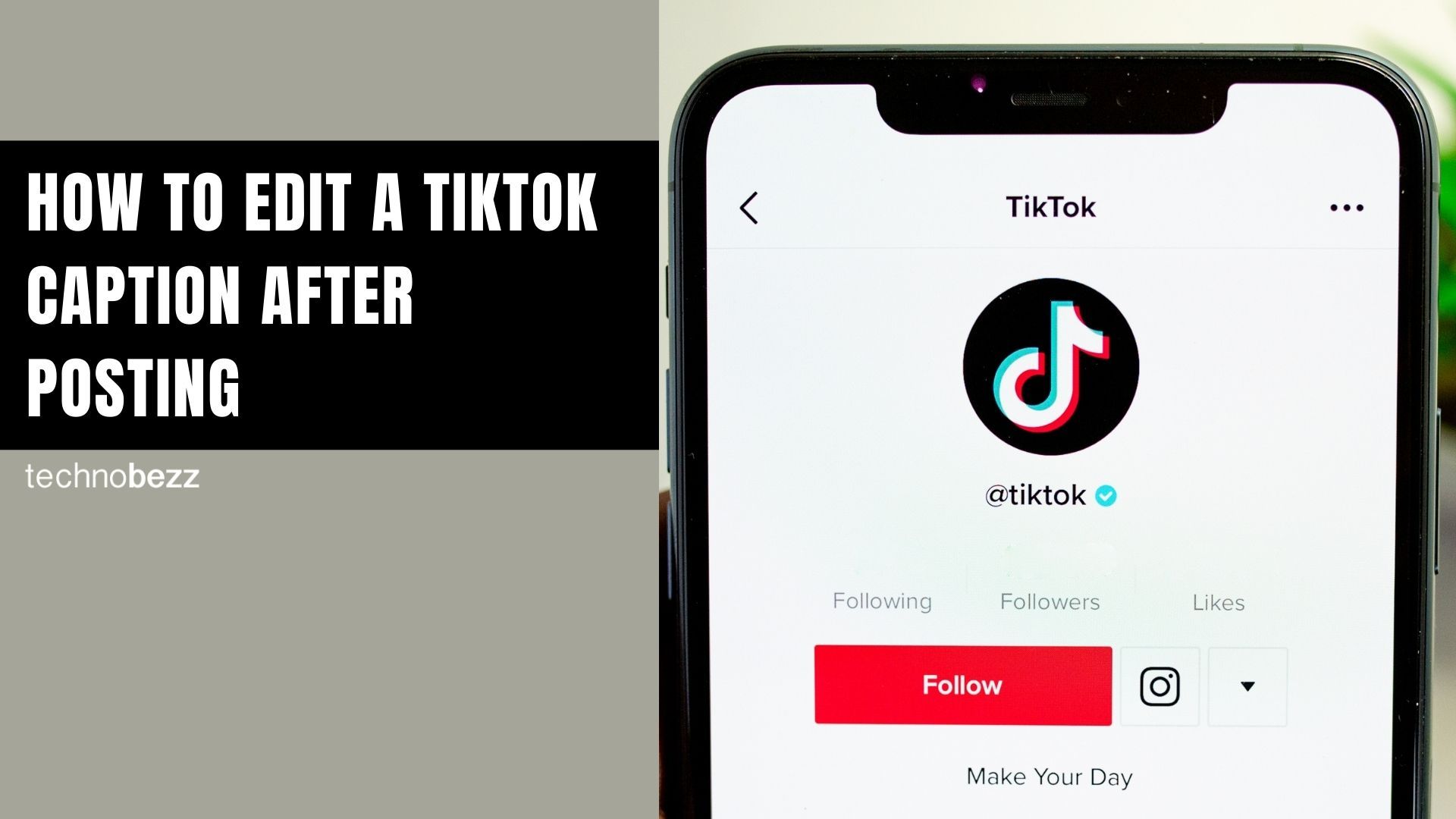If you already have a TikTok account, you should know how its captions work: once you upload a video with a detailed caption, you cannot edit it. That is undoubtedly a bummer, considering that you may feel like editing your caption because it doesn’t capture what you want it to.
Well, this is it. You can edit your captions, not by editing them but by editing them (yes, you read that right!).
You’ll see how to edit a TikTok Caption after posting it.
How to edit a TikTok Caption after posting
These steps should work on any Android or iOS phone:
- On your Android or iOS, tap on the TikTok app. The app will open the ‘For You’ part on its home screen.
- Now, you will need to navigate to the video whose caption you need to change. Do this by tapping on the icon above the "Me" label.
- Tap on the video whose caption you want to edit.
- Since TikTok doesn’t provide for editing anything about an already-uploaded video, you will need to save and re-upload it. That’s what editing captions mean (now, you should get it).
- Tap on the three dots under the comments (callout icon).
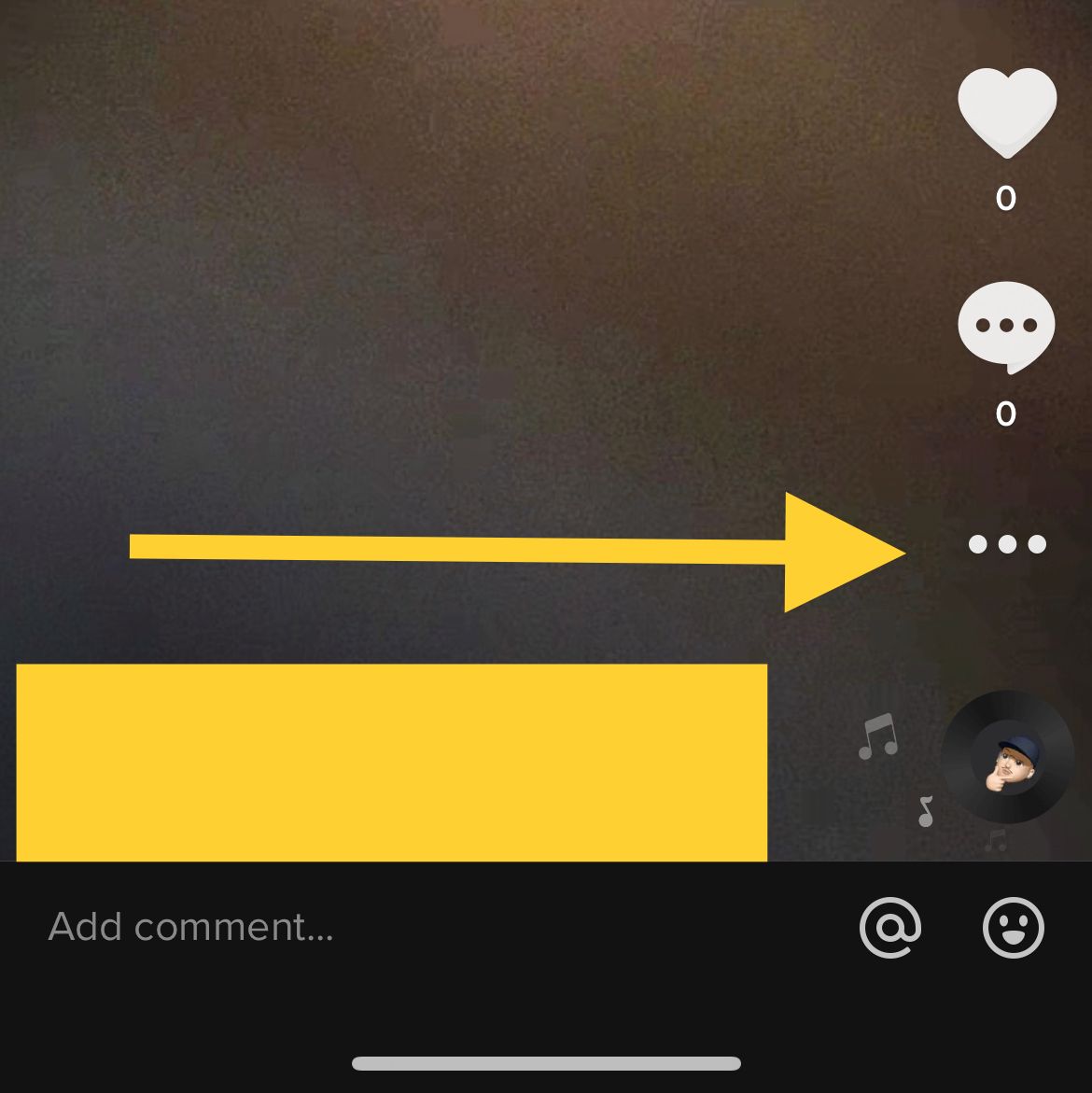
- Click on the ‘Save Video’ button with a downward-arrow-on-a-dash icon.
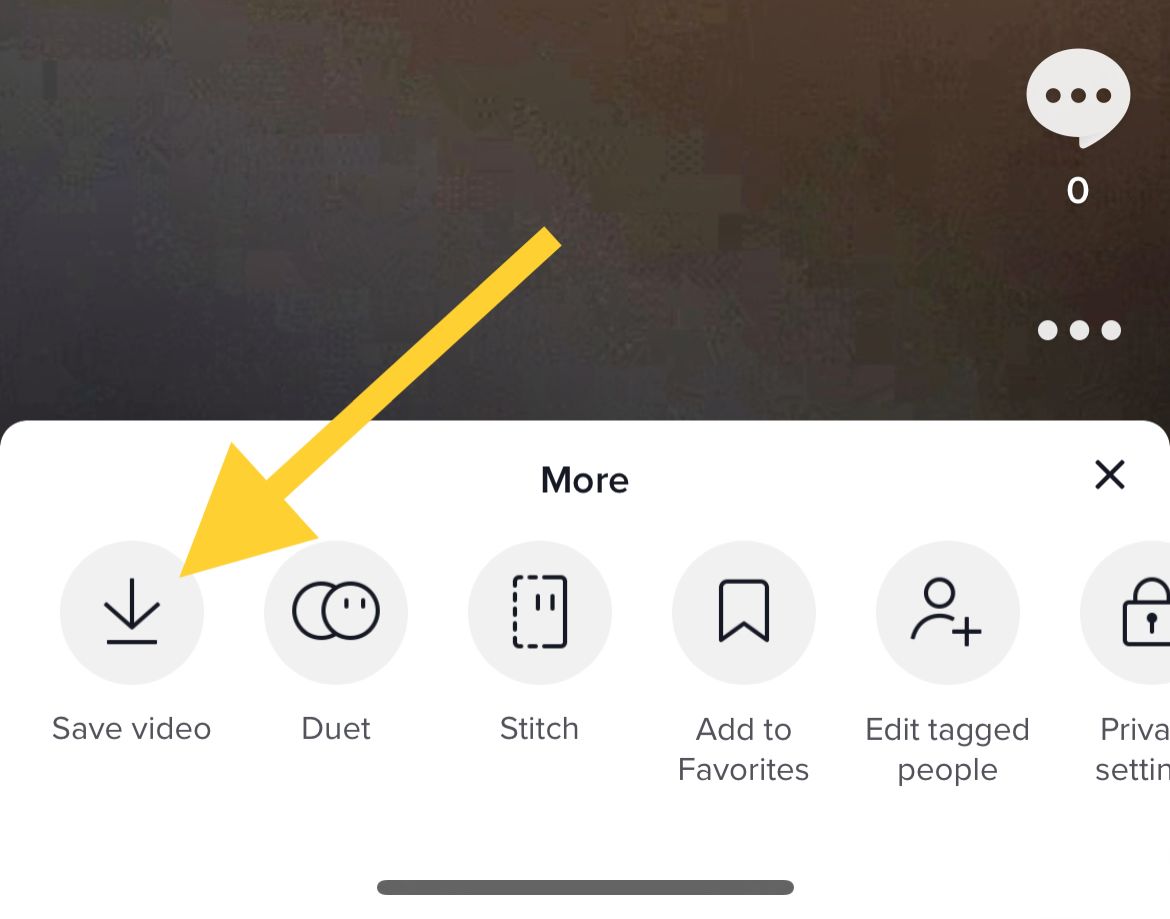
- Save the video and wait for the "Video saved" message to know if it has been saved successfully.
Now, to the editing
- You now need to re-upload the video. First, go to the ‘Home Screen’ or 'Profile Page' and tap the ‘+’ button.
- When the recording screen appears, tap on the ‘Upload’ icon in the bottom-right corner.
- Select the video you just saved.
- Tap on "Next" and a screen will be displayed where you can trim the uploaded video.
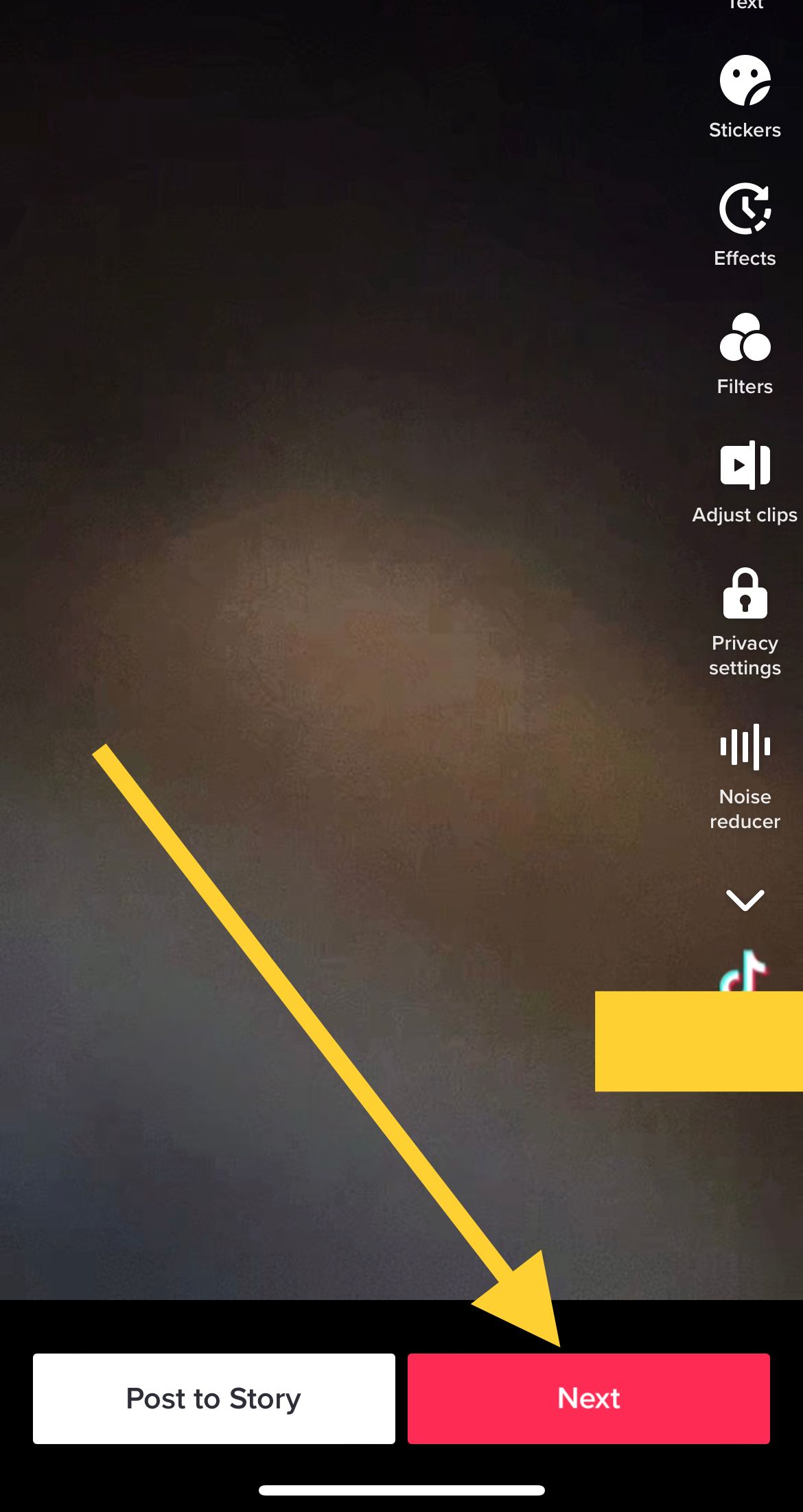
- You will be led to an editing screen similar to what appears when you upload a video for the first time. Since you intend to change the caption, tap on "Next."
- The caption editor text box will appear with its usual "Describe your video" default.
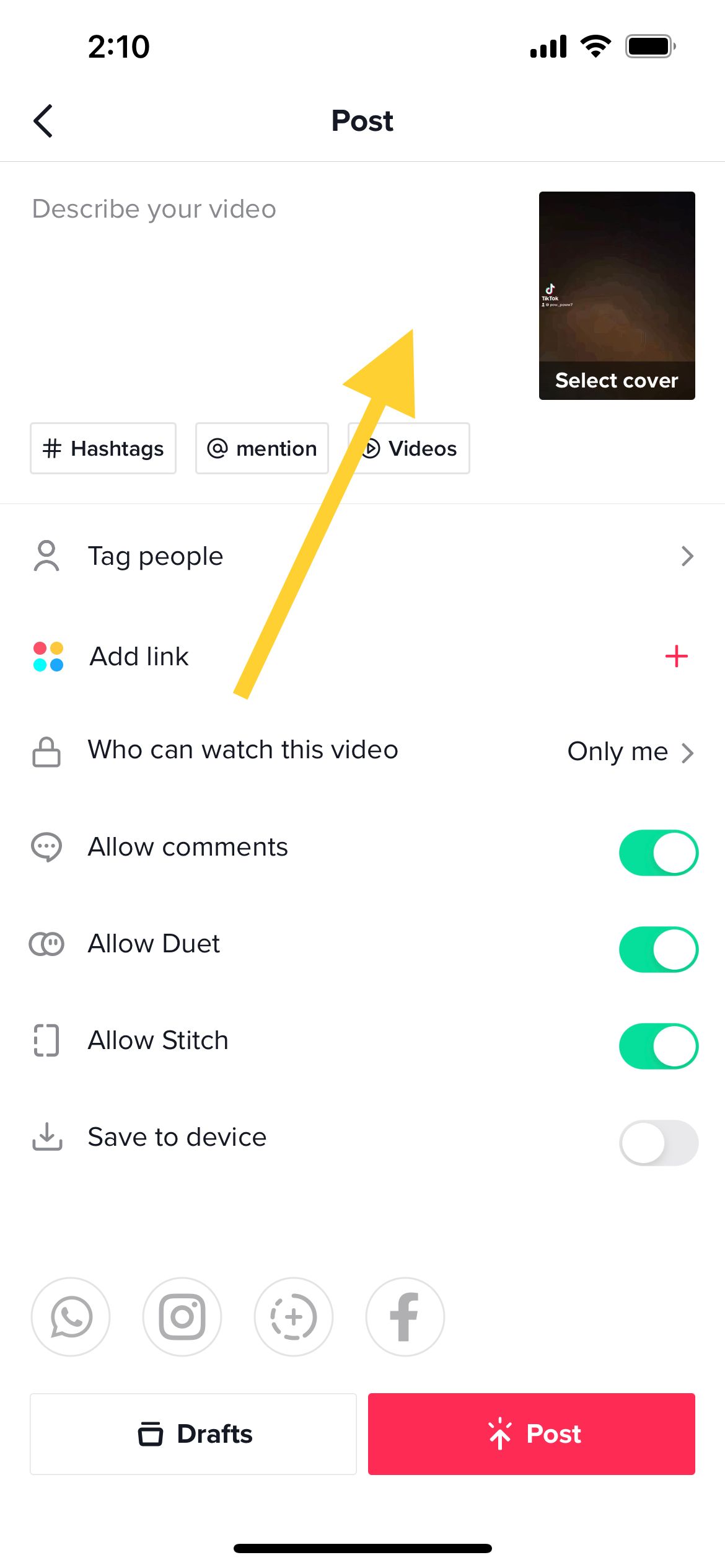
- Now, you can write the caption that you wanted to before you messed things up (or not, just kidding!)
Piece of cake?
It should be. The steps have been carefully and meticulously broken down so that even those unfamiliar with TikTok will figure it out.