
You just purchased the Samsung Galaxy S20 and are ready to explore all the phone has to offer. As soon as you dive into the Settings, you will realize there are so many things you can adjust according to your preferences, which is great. Not all of us want the same out of the phone, and each individual can tailor almost everything to match their taste and desires.
One of the options you may stumble upon is the Always-on display, and you can turn it on and off as you please. Here, we are going to explain what this feature is and how to manage it. Here's how to enable Always on Display on your Samsung Galaxy S20.
See also: How to change default apps on Samsung Galaxy S20.
What is Always on display?
Always on display is a unique feature available on some Android phones, including the Samsung Galaxy S20. This feature allows users to customize the screen and display specific information, such as date, time, battery percentage, app notifications, and more.
Before enabling it, you need to remember that this feature consumes a lot of power, so you may notice the battery level decreasing faster than it usually does.
How to enable Always on Display on your Samsung Galaxy S20
Out of the box, this feature is turned off. Here is how to turn it on:
- Swipe down from the Notification bar and tap Settings
- Tap on the Lock screen
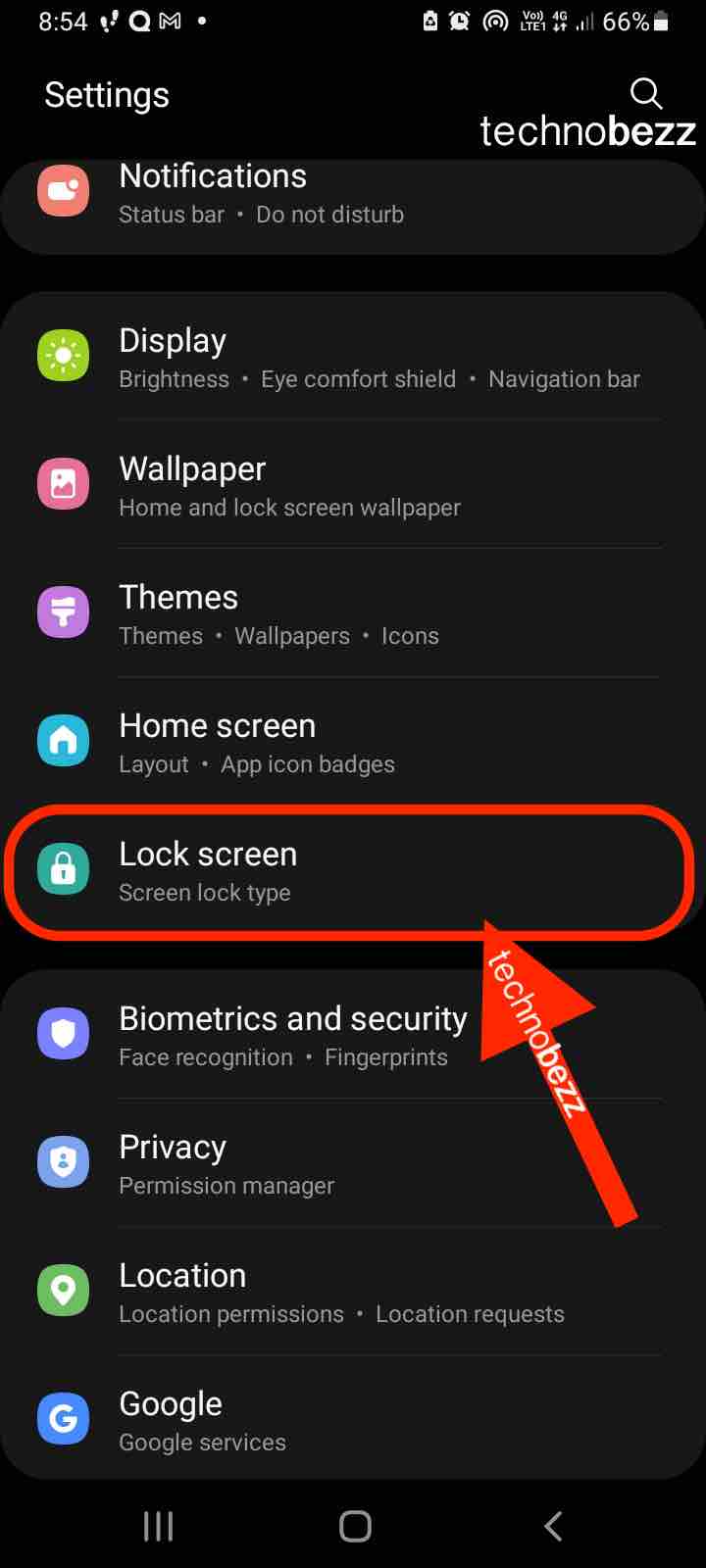
- Tap Always on display to enable it.
There you go. That is how to enable it. This feature is super helpful as you can get a lot of information on the screen. However, remember that it consumes power; if you want to make the battery last longer, then this isn’t something you would go for.

