
Honor 8X has many great features and options you can tweak and adjust the way you like, but you can get even more by installing Android 10. If you haven’t done it already, update the software.
Android 10 brought a set of great options, and one of them is Dark mode. While many app developers offer dark or night mode on their apps, that option wasn’t available on Android, but fortunately, it came with the latest software update. Here, we will show you how to enable Dark mode on Honor 8X.

How to enable Dark mode on Honor 8X
Using the usual light mode can become boring, especially because changing that option wasn’t even possible for years. Now, you have the chance to experience something new. In addition, dark mode is a lot easier on your eyes. Another benefit is the fact that dark mode has a significant impact on battery life. After you enable this option, you may notice that the battery on your Honor 8X lasts longer than before.
Having all those things in mind, you should enable this mode and see if you like it. It is straightforward, and here are the steps:
- Navigate to Settings
- Next, tap on Display & brightness
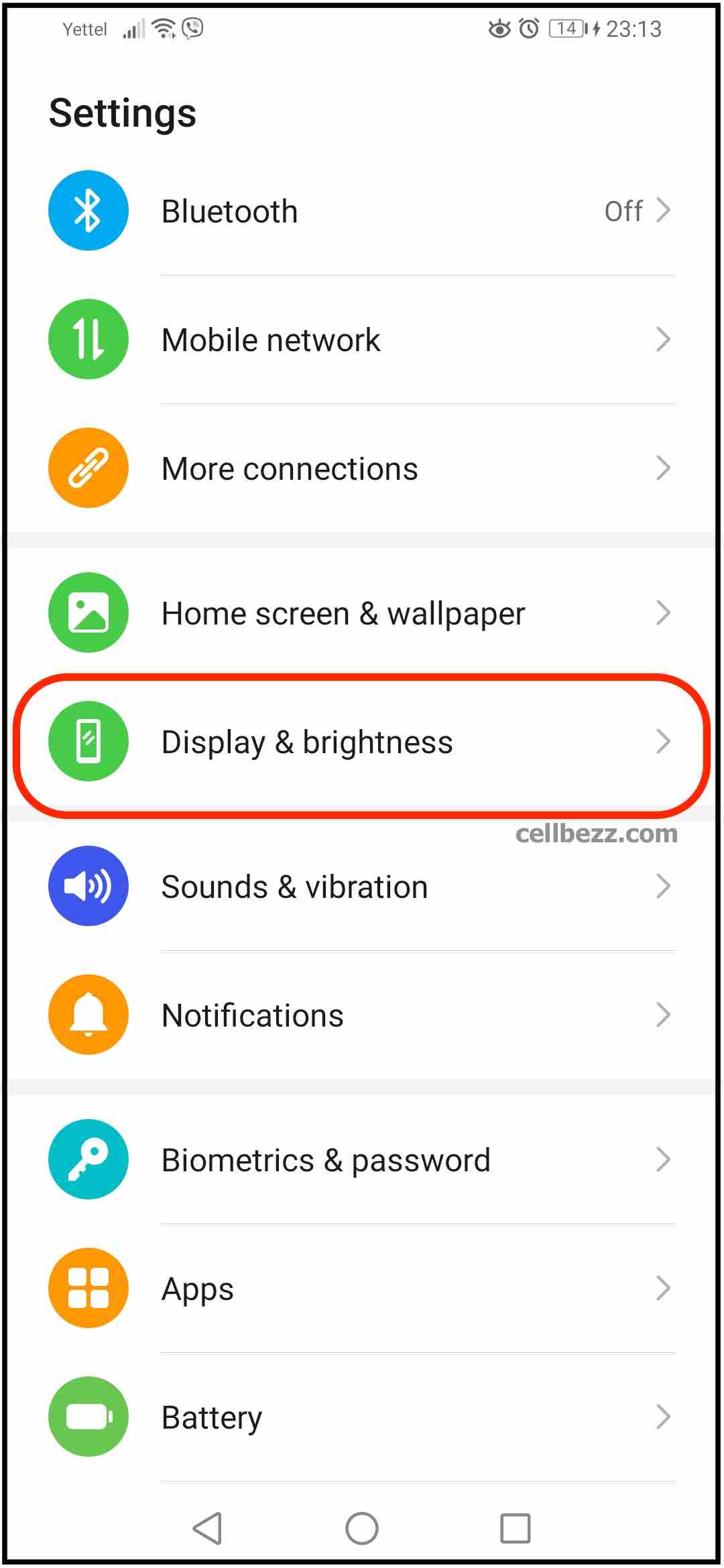
- In Display settings, look for the “Dark mode” option
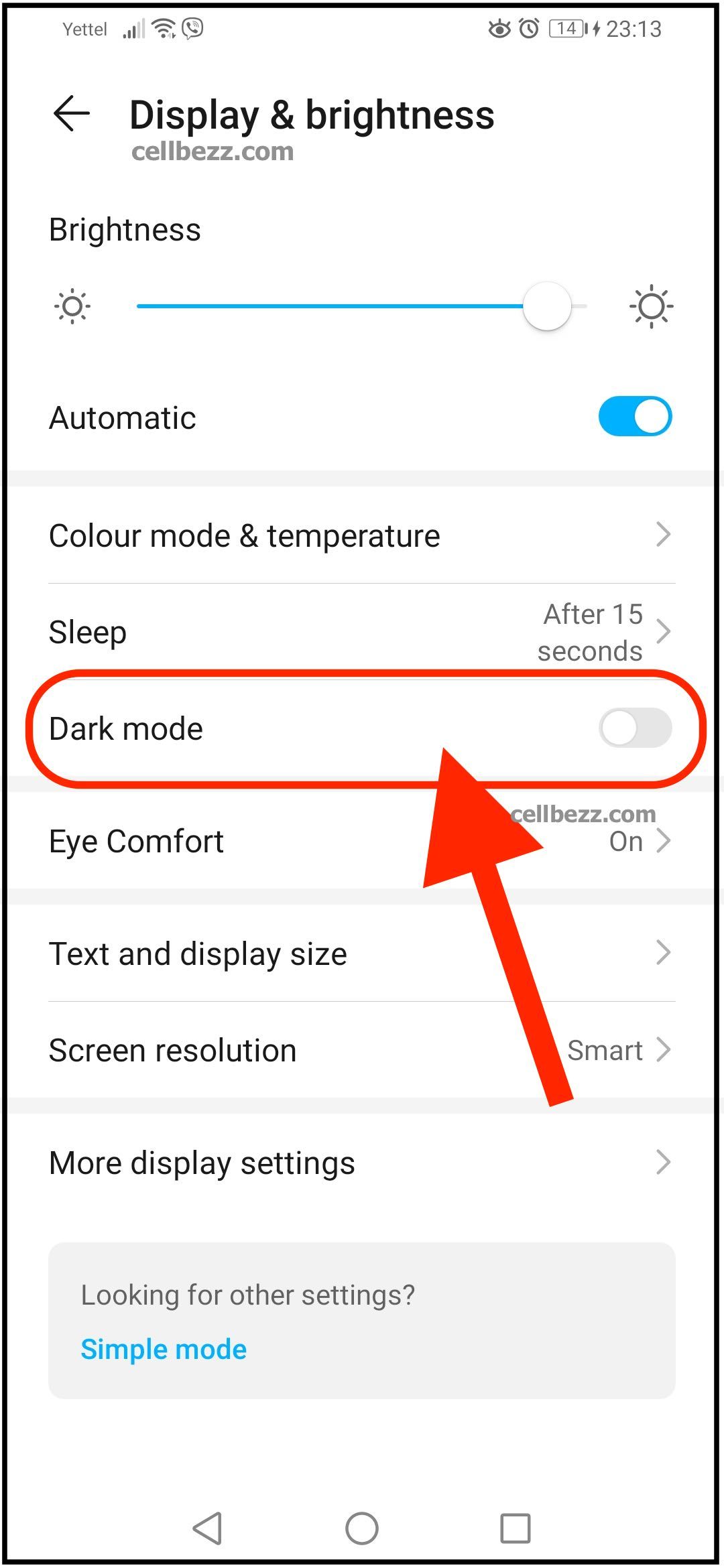
- You’ll notice a switch right next to it that will be in gray (meaning it is turned off)
- Just tap on the switch, and the mode will change right away
There it is. You have successfully enabled Dark mode on your Honor 8. If you don’t like it for some reason, tap Settings > Display & brightness, and then tap on the switch next to Dark mode to turn it off.

