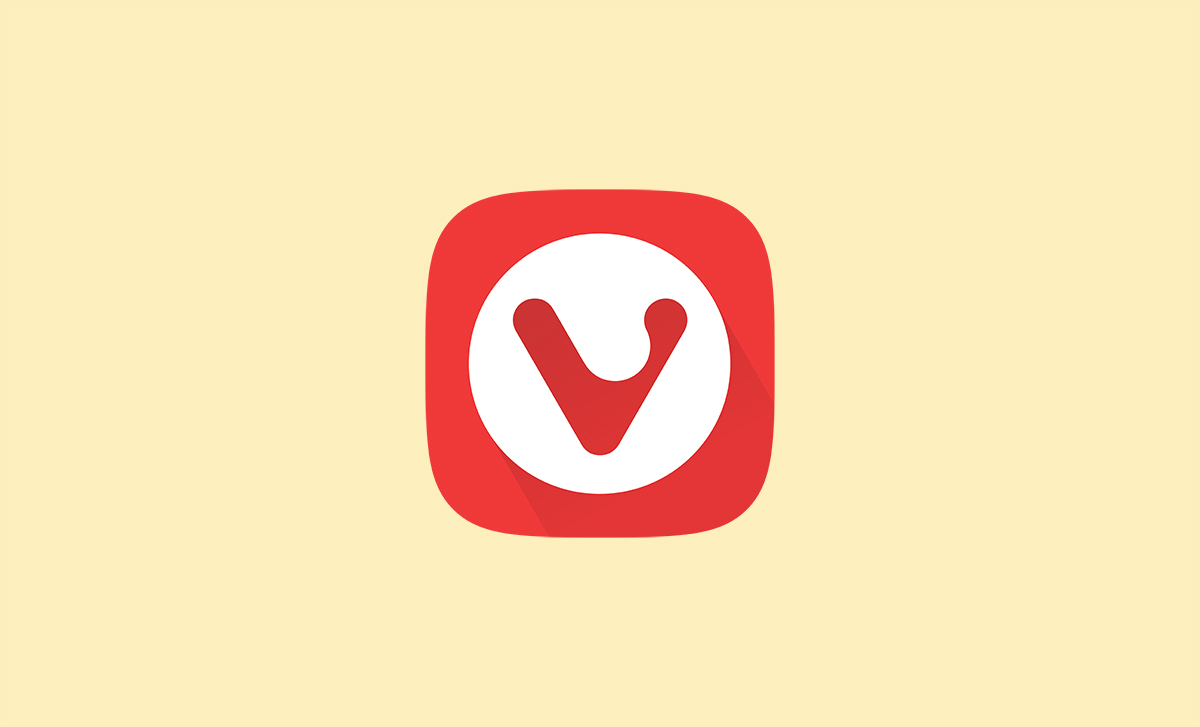When it comes to browsers, Windows 10 users go for Chrome or Edge as these are among the most popular ones. But, you can always download pick some other browser, and one of the great choices is the Vivaldi browser. It blocks the ads, keeps the trackers away, and includes many great built-in features. If you just downloaded it, and want to import the bookmarks from another browser you have been using, continue reading. We are going to share a quick guide and explain the steps. Let’s see how to import bookmarks in Vivaldi browser on Windows 10.
See also: How to manage address bar options in Vivaldi browser on Windows 10
How to import bookmarks in Vivaldi browser on Windows 10
So, you switched to Vivaldi, and now you want your bookmarks in it. The steps for importing the bookmarks are very simple and are listed below:
- Open Vivaldi browser on your Windows 10 PC
- Next, click on Bookmarks located at the top of the page
- Now click on Import in the top-right corner of the screen
- Click on the box under “From”
- Select the browser from which you want to import the bookmarks and Settings
- Once you choose the browser, click on Start import
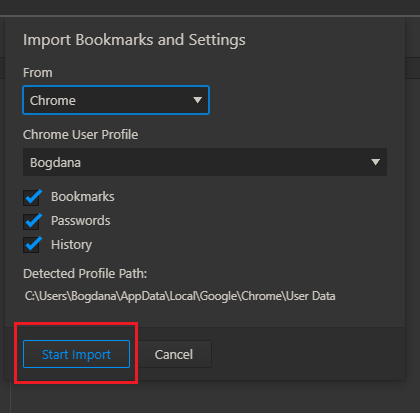
- If by any chance the browser from which you want to import the bookmarks and settings is open, you will get a message saying to shut down that browser and start again
- Wait for the bookmarks to import
That is all. Importing bookmarks requires just a couple of clicks and a few minutes of your time. Vivaldi browser will import it all, and the bookmarks will be place within the browser so that you can access all your favorites in seconds.