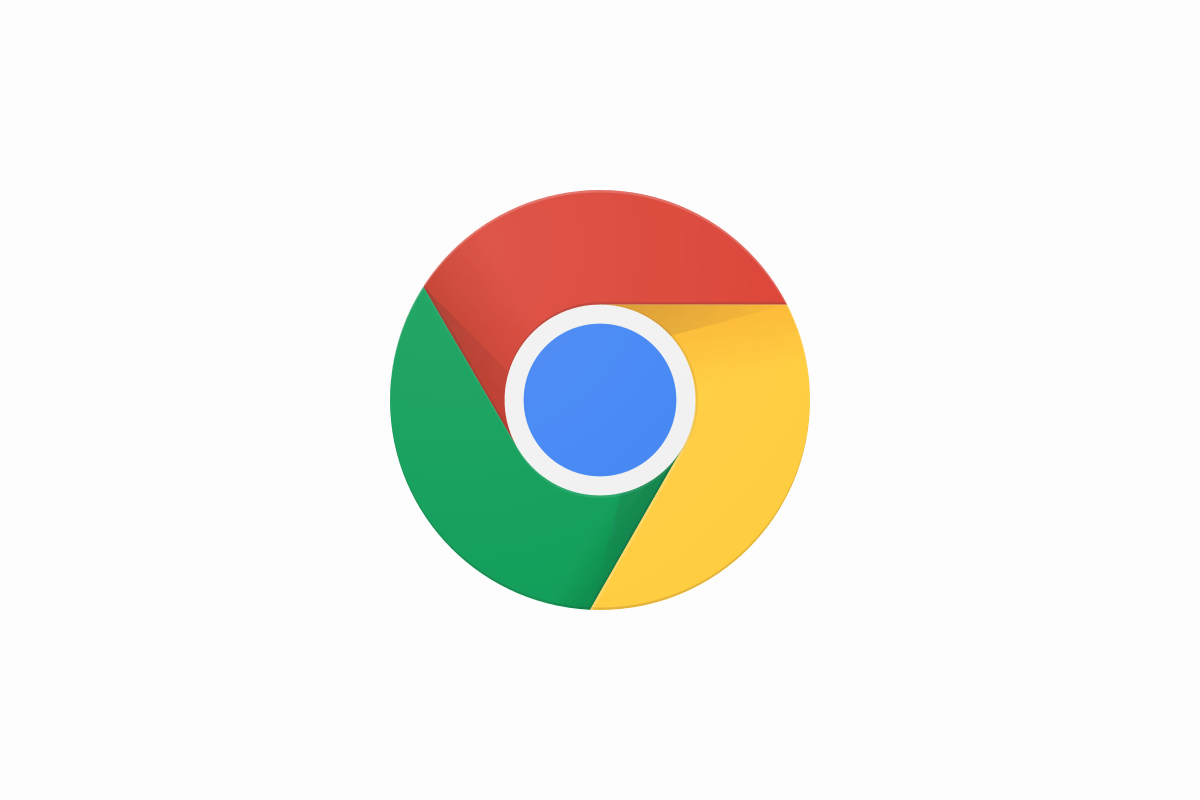If you want a stable and fast web browser then you should definitely try Google Chrome if you haven’t already. This browser is among the most popular ones because it offers smooth performance and great features. When we start using a new browser, one of the things that is important is where the downloaded files will be located. When it comes to Chrome, you can choose the location yourself, and here, we are going to show you how to do just that. Let’s see how to manage Downloads location in Chrome.
See also: How to show or hide bookmarks bar in Chrome
How to manage Downloads location in Chrome
If you don’t like the idea that all the files you download are stored in the Downloads folder, you can change this with ease. You can choose a folder you like, or you can enable the option to be asked where you want to store a certain file each time you are about to download something. Here is how to make such changes:
- Open Chrome browser on your PC
- Next, access the menu by clicking on three dots in the top-right corner of the browser
- Now click Settings
- When you reach the Settings menu, scroll down until you find “Downloads” section
- You’ll see that the folder that is set by default is “Downloads”, but if you want to use another folder, click Change
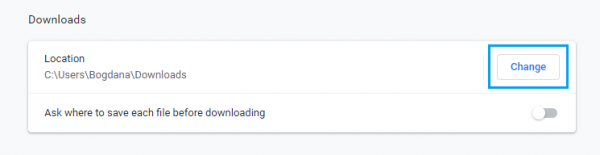
- Choose the location where the future files you download will be stored
- Also, you can turn on the option “Ask where to save each file before downloading”. To do that, just click on the switch right next to the option. It will turn from gray color to blue.
That’s it. You have successfully changed the folder for downloaded files. You can always make changes again, just follow the steps we have listed here.