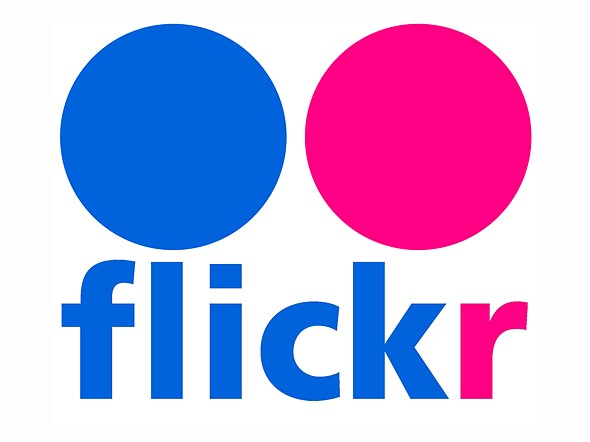One of the best places for photo lovers is definitely Flickr. Users can post photos and videos, find inspiration, post comments, and more. If you do post a lot of photos, you can manage who can download them. If you are new to Flickr, and wondering and want to change the options set by default (which is Anyone), you are in the right place. Here, we are going to show you how to manage who can download your images on Flickr.
See also: How to change your name on Flickr
How to manage who can download your images on Flickr
The options set by default is that anyone can download your images, and this setting is recommended by Flickr. By changing this option, you are changing who can see and who can download your original image files. Now, let’s see how you can select some other option. Follow the steps below:
- Open the browser of your choice, go to Flickr.com and log in
- Click on the avatar icon that is located in the top-right corner of the screen
- In a drop-down menu, click on the Settings option
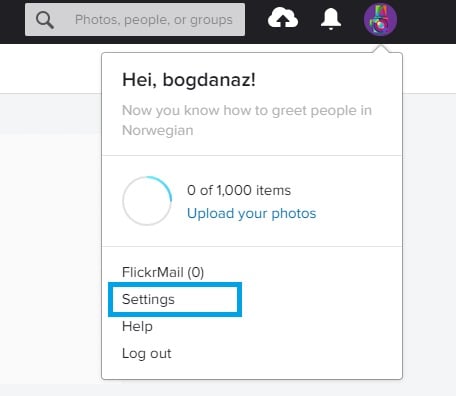
- Next, click on Privacy and Permissions tab just below the Account settings

- Under Global settings, you will see the option “Who can download your images (including originals)?
- Click on Edit right next to the option
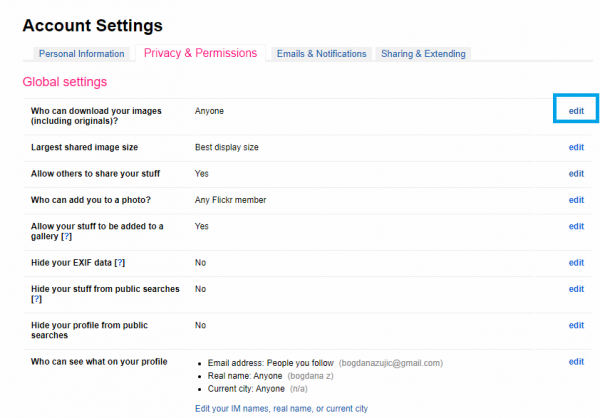
- On the next screen, you get to choose the option you find the best
- The options are Only you, Your friends and family, People you follow, Any Flickr member, Anyone (recommended). As we mentioned, the last one (Anyone) is set by default
- Click on the option you want
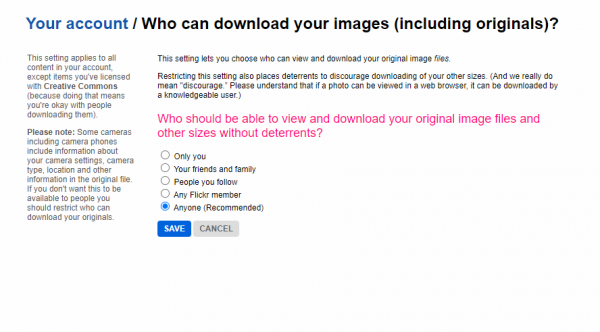
- Finally, hit Save.
That’s it. Now you know how you can manage who can download your photos. So head over to Settings and make the changes you want.