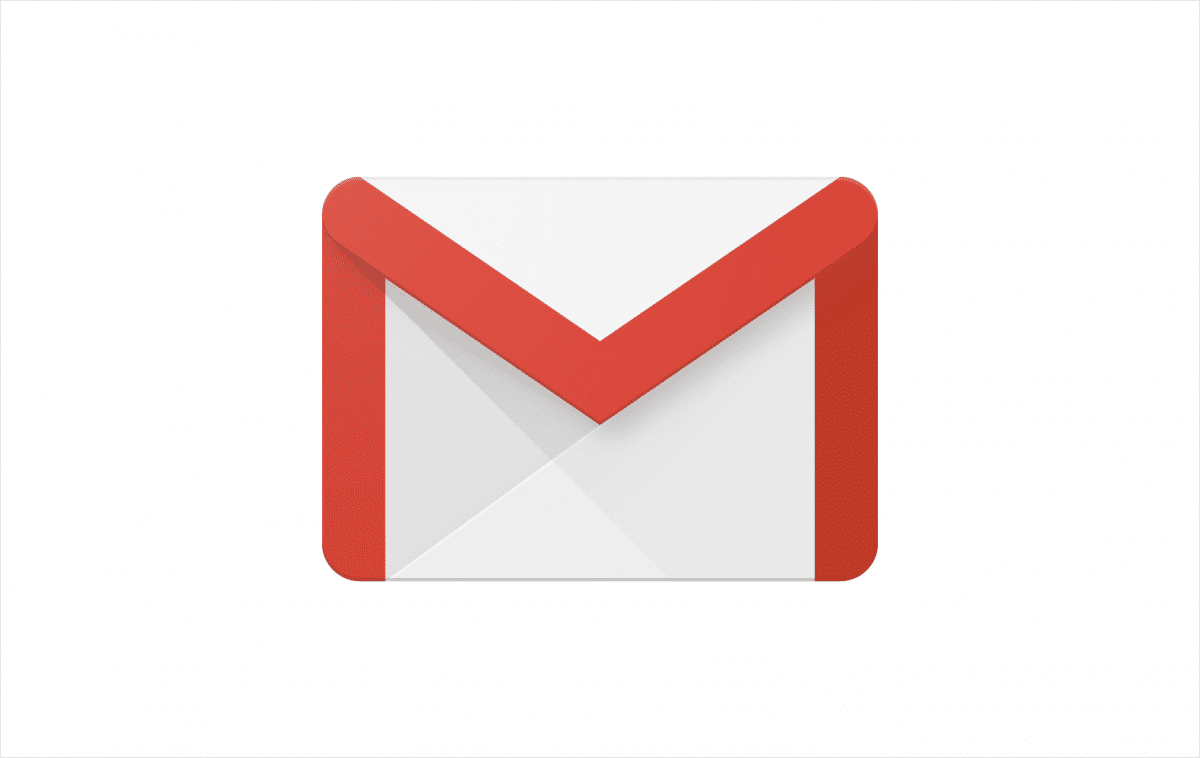You can do many things to make your emails stand out as a Gmail user. Among the many things that you can do is the option to set up your signature that will show up at the end of your emails. You can do it on your PC, but if you prefer to use the app, don’t worry – you can do it on your smartphone or tablet. In this article, we will show you how to set up a mobile signature in the Gmail app, and the steps for Android and iOS users are listed below.
How to set up a mobile signature in the Gmail app
Setting up a mobile signature does not require much effort or time, just the opposite. A few taps, and you are done.
Android
If you are an Android user, follow the steps below:
- Open the Gmail app on your smartphone or tablet
- Next, tap on the hamburger icon (three horizontal lines) in the top-left corner of the screen
- Scroll down and tap Settings
- In Settings, select your account
- Scroll down and tap Mobile signature
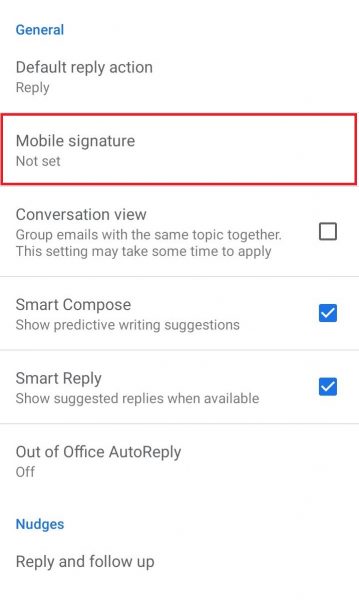
- Add your signature and tap OK.
iOS devices
If you are using an iPhone or iPad, follow the steps below:
- Open the Gmail app on your iOS device
- Next, tap the menu button (three horizontal lines) in the top-left corner of the screen
- Scroll down and tap Settings
- Tap your account.
- Now tap Signature settings
- Tap on the switch next to the Mobile Signature
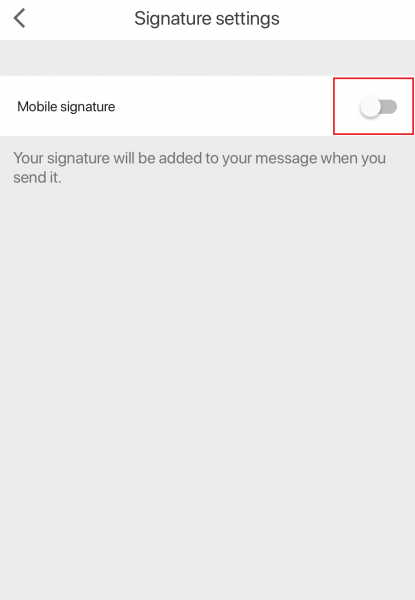
- Add your signature
- Done!
This is how you can add your signature to the Gmail app on your Android or iOS device.
You can always edit the signature. Follow the same steps we have listed here to reach the option in Settings and then make the adjustments you want.