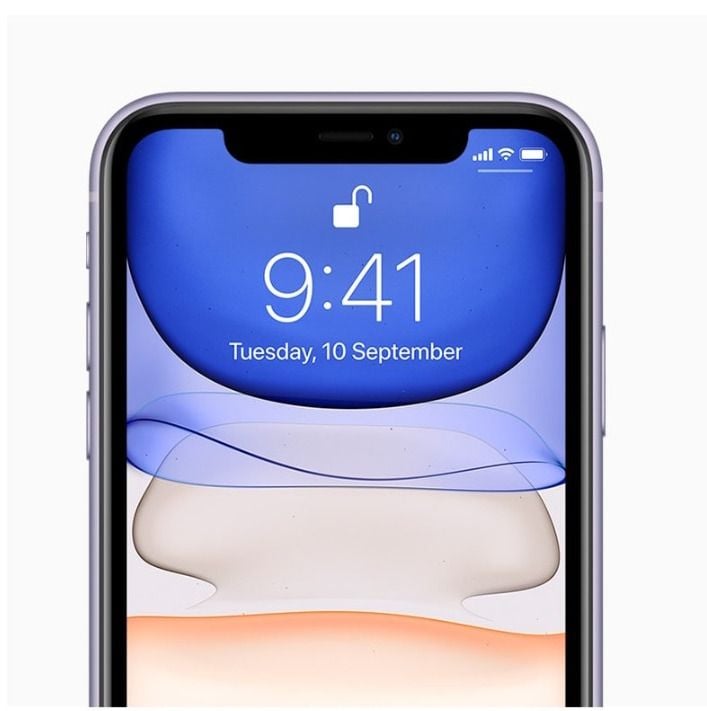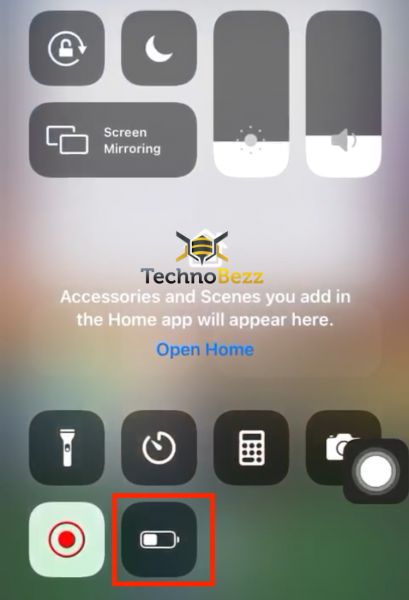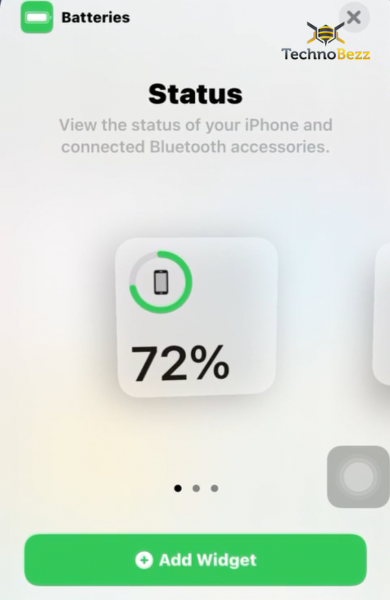You have probably noticed that your iPhone 11 doesn’t show the battery percentage in the status bar. When it comes to the iPhone SE (2nd generation), the iPhone 8, and earlier, users can open Settings > Battery and enable the option “Battery Percentage.” Here, we will share a quick guide on how to show iPhone 11 battery percentage.
There are several ways to show battery percentage on iPhone 11 (including iPhone X and all the later models), and we will share them all.
Control center
The easiest way to show the iPhone 11 battery percentage is through the Control Center. All you have to do is swipe down from the top-right corner of the screen.
Plugging in your iPhone
The second method is also very simple. Simply plug in your iPhone. The moment you do that, you will see the battery percentage.
Siri
Siri doesn’t need any special introduction. You can rely on this virtual assistant whenever you need a helping hand. So, you can ask something like: “Hey Siri, How much battery is left?” and you’ll get an answer.
Add Batteries Widget
iOS 14 brought many new things, including the option to add widgets to your home screen. This allows you to customize your phone easily. There are inbuilt widgets, but you can also download more from the App Store. To add a widget, go to the Home screen, press and hold on to the empty part, and then tap the + button. Next, search for the “Batteries” widget, choose the size (you can select either small, medium, or large – but for the battery percentage, small will be just fine), and just place it on the screen.
Done! This is a way of having the battery percentage at your fingertips.