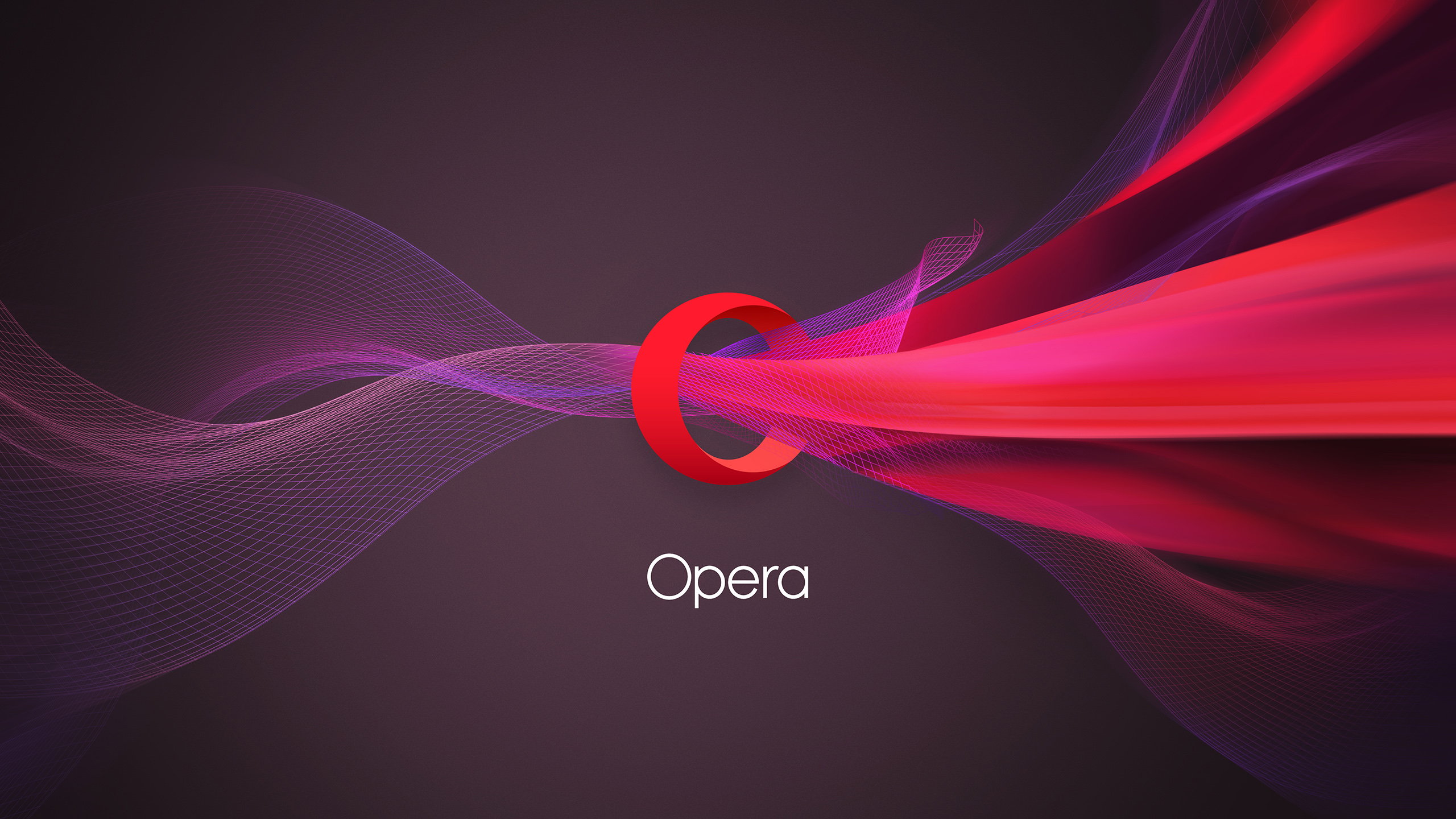The Opera browser falls into the category of most popular and most used ones. If this browser is your choice as well, don’t forget that you can make certain changes to spice things up a bit, or add more simplicity and comfort to everyday usage. One of the things Opera browser comes with is Speed Dial and it also has a speed dial suggestion option. If you don’t like the idea of getting suggestions of this kind, you can turn it off. Here, in this article, we are going to show you how to do just that. Let’s see how to show or hide Speed Dial suggestions in Opera.
See also: How to show or hide the bookmarks bar in Opera
How to show or hide Speed Dial suggestions in Opera
Making this kind of change in Opera browser is very simple. Just a few clicks and you can give your browser a complete makeover. Speed Dial suggestions are turned on by default. If you are not sure where the Speed Dial suggestions option is located and how to disable it, follow the steps below:
- Open Opera browser on your computer
- Click on three horizontal lines in the top-right corner of the screen
- Look for the “Appearance” section
- You will find the option “Show Speed Dial suggestions” there
- The switch next to the option will be in blue color because the option is turned on by default
- To turn it off and hide the suggestions, click on the switch
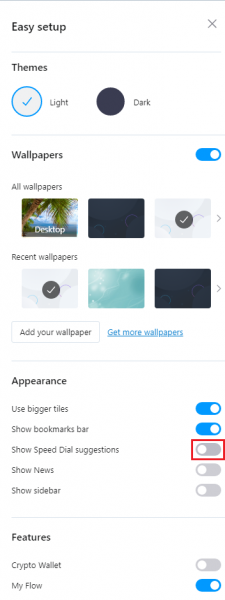
This is how you can turn off “Show Speed Dial suggestions”. If you change your mind at some point, you can turn on the option again. To do that, just follow the same steps and click on the switch.