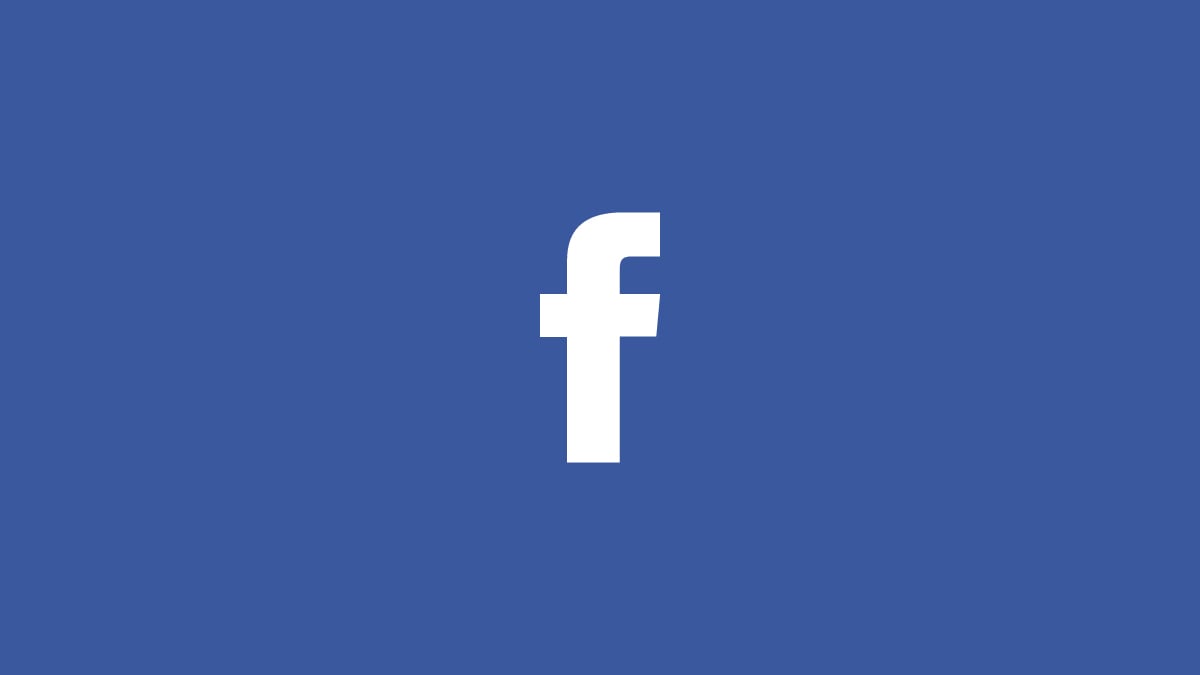Facebook is among the most popular social networks, with millions of active users. You can use it on your computer or your smartphone; everything is pretty easy and straightforward. One of the things people are wondering about is how to turn off comments on a Facebook post.
You won't find the option that will allow you to do this, but you can change the privacy settings and hide your post from certain people so they won't be able to see your post and they won't be able to comment on it.
If you don't want certain people to comment on your Facebook posts, you can make some changes to the privacy settings. Here is what you need to do:
- Click on the arrow in the top-right corner
- Select Settings
- Click on Privacy on the left
- Now, you will see the "Your Activity" part
- Click on the Edit option right next to it
- You have several options there – you can select
- Only me (only you can see your posts, and you are the one who can comment on the posts)
- There are other options such as Public, Friends, and Friends except (this option allows you to hide your posts from the users of your choice)
Another thing you can do is enable the option to hide the comments that contain specific words. Here's how you can do just that:
- Go to Settings
- Next, click on Timeline and Tagging Settings
- Find the option Hide Comments containing certain words from your timeline and click on the Edit button next to it.
- Finally, add the phrases of words you want to block.