
Have you ever found yourself in a situation where the iPhone flashlight was too bright? Maybe it was so bright that it caused you to stumble around even more, or perhaps it was so dim that you couldn't see anything.
In any case, there are times when you'll want to turn off the iPhone flashlight. Fortunately, this isn't as difficult as you might think; in fact, there are several ways to do so.
Summary
There are several ways to turn off the iPhone flashlight.
- One way is to go to the Control Center and tap the Flashlight icon.
- Another way is to ask Siri to turn off the flashlight.
- You can also go to Settings > Accessibility > Audio/Visual > LED Flash for Alerts and turn the setting off.
- You can press and hold the Home button (in older iPhone models) and then say, "Turn off the flashlight."
Quick Fixes
Open the Control Center by swiping up from the bottom of the screen > Tap the Flashlight icon.
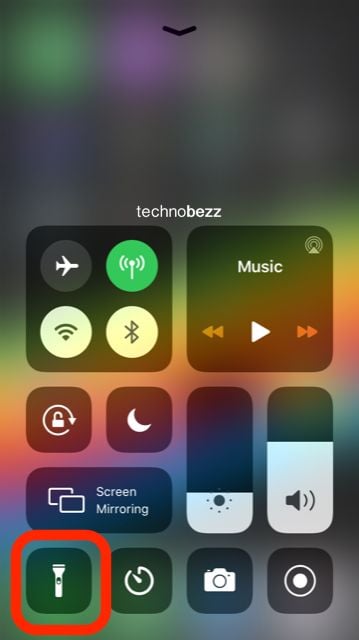
Double-tap the back of the iPhone.
This is probably one of the most common ways to turn off the iPhone flashlight. You can simply double-tap the back of your iPhone to turn on the flashlight and then double-tap it again to turn it off. This is also useful if you accidentally turn on the flashlight while fumbling in the dark. Make sure you have activated the double-tap feature for the flashlight. To activate it, go to Settings > Accessibility > Touch > Back Tap > Double Tap > select Flashlight.
Use the iOS accessibility feature (button-click).
If you've enabled the AssistiveTouch accessibility feature (which you can do via Settings > Accessibility > Touch > AssistiveTouch), you can use it to quickly turn off the flashlight. Simply tap the AssistiveTouch button on the side of your screen and hold it for about 2 seconds. You'll see a "Flashlight" option on the menu, which you can tap to immediately turn off the flash. 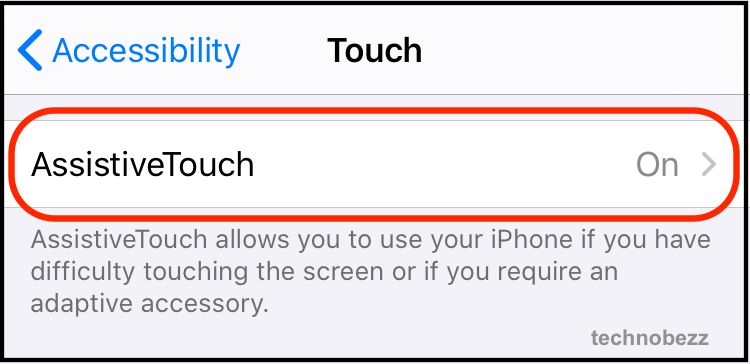
Turn off your iPhone
Another simple way to turn off the flashlight on your iPhone is to simply turn off your iPhone. Once the screen goes black, the flashlight will also turn off.
Note that this won't work if your iPhone is set to stay on while plugged in (via a power cord or a wireless charger).
Bypass the lock screen shortcut
If you have the flashlight shortcut enabled on your lock screen, another easy way to turn off the flashlight on an iPhone is to simply swipe left on the lock screen to disable the flashlight. Unfortunately, disabling the flashlight via the lock screen shortcut will also turn off the flashlight in the Camera app. 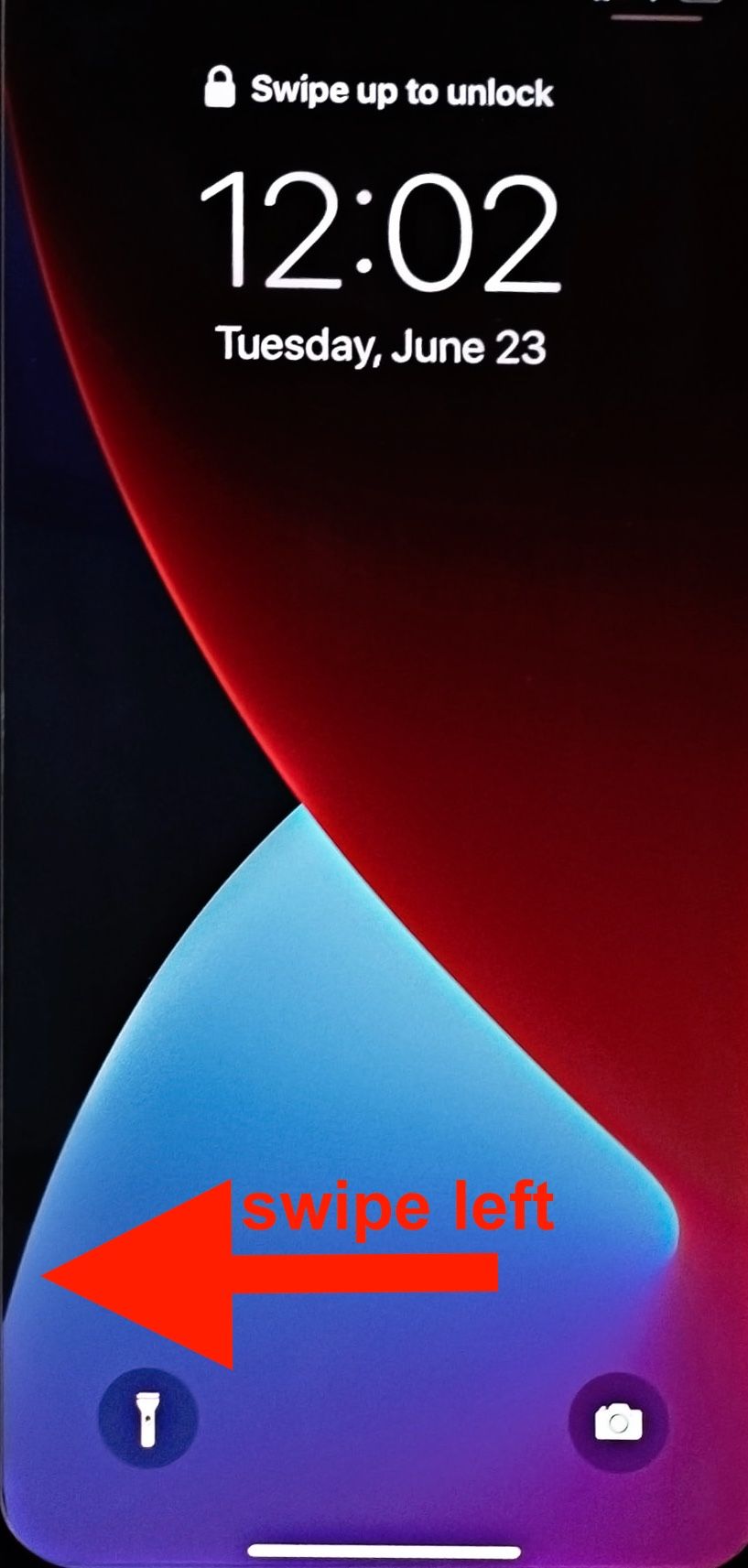
Conclusion
It's certainly true that the best flashlight is the one that you have with you. And since the flashlight is an iPhone feature, it's always with you. But having a flashlight built into your phone also means you have to know how to turn it on and off. Fortunately, that's not difficult to do.
Once you know how to turn on your iPhone's flashlight, you'll be able to do so when the need arises. Whether you need to shed some light on your situation or turn off the flashlight to avoid disturbing others, there are several ways to do so.
