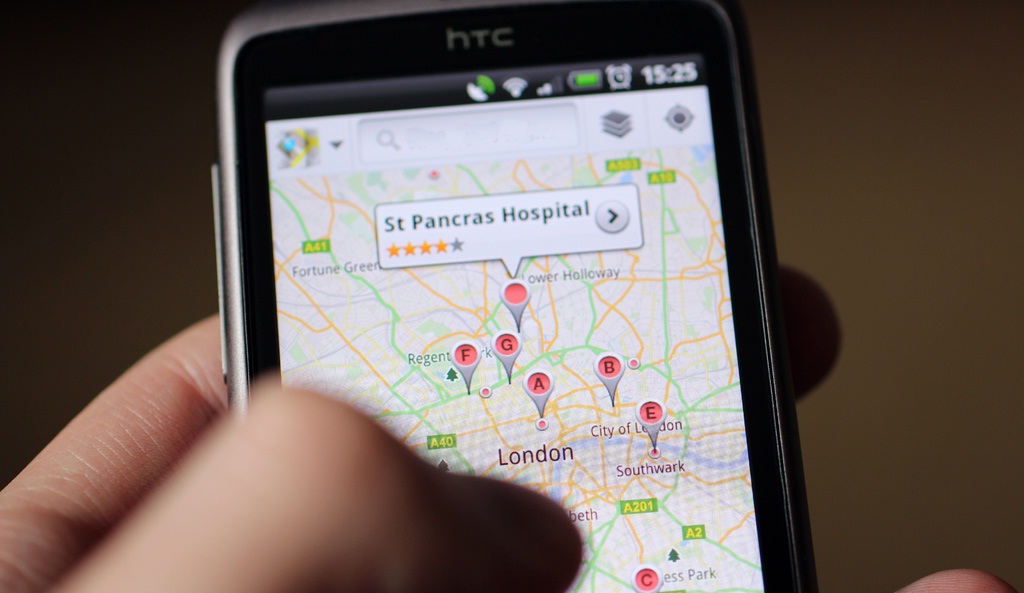Google Maps is one of the amazing apps supported by android Smartphone that has powerful usage. With the inception of this Google map, the chances of getting lost in an unknown area have been eliminated completely. This app provides the location information in full details along with navigating the users in the right direction. But unlike any other app, Google maps require the users to be connected to the internet in order to use it. This is the only limitation of Google map over other useful apps as you will not be able to use this app in the places where there is no connection at all.
However, this problem can be eliminated if you can use Google Maps offline. Yes, there is a way to use Google Maps offline. The process is explained below and it will guide you on how to use Google maps offline.
Also, if you are eager to know the process of enabling Google text to speech on android, click here.
Learn here, how to clear cache on android.
The process of using Google maps offline involves just simple two steps: Download the map and use it.
Step 1: Downloading and saving Google Maps
- In order to use offline Goggle maps, the first requirement is to download this app on your android device. Though most of the users will have this app on their phone as android device is really not complete without having this app, but in case you didn’t install this app yet, download the app from here.
- Once downloaded, launch the app to find out the search field. On the top right corner of this app, the search field is located where you need to type the location name for which you want to download Google maps offline.
- After getting the map for the required location, again type ‘OK Maps’ in the search field and press the enter button. Next, you will be asked if you want to save the Google maps. This map can be zoomed out and in to save the exact area you are looking to save. Just, press on the button ‘SAVE’ to save the map. Also provide a name to the offline Google maps.
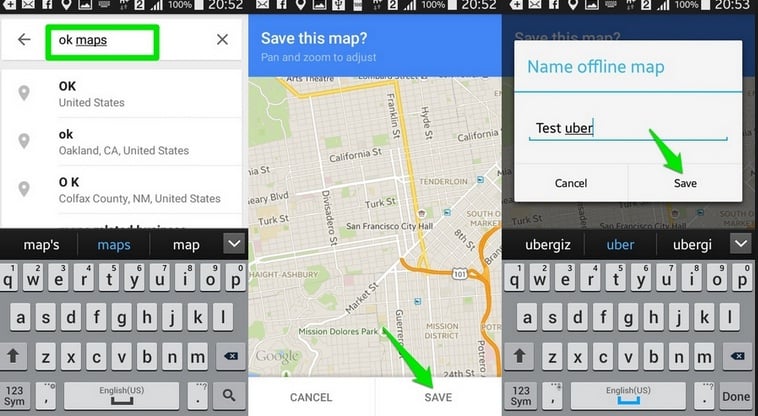
Image source – www.ubergizmo.com
- All the offline maps that are being downloaded will remain saved under ‘Your place’, which is found by sliding out the menu option at the top.
- Next, scroll down to reach to the top where you will notice an option ‘saved places’ that contain all the saved maps. To use any map, just click on it.
There are two more ways to save Google maps offline apart from the above method and these are:
- Tap on the microphone icon and just say ‘OK maps’ to save it.
- Another way to save map require you to tap the search bar and scroll down till the bottom to see ‘save a new offline map’ option. Hit the button and the map will be saved.
Step 2: Use the saved map offline
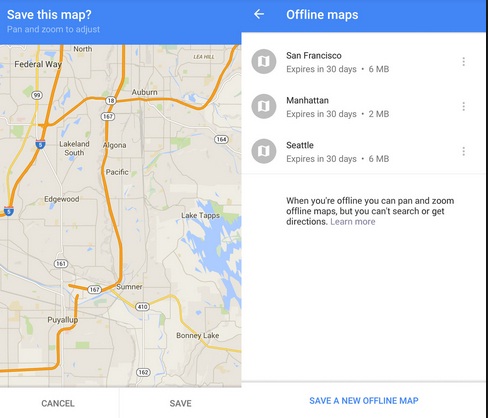
Image source – www.androidcentral.com
Once the downloading and saving process is completed, the next step is to use the map offline. The usage of the Google map offline is the easiest of all as it does not include any features other than letting you just zoom in or zoom out the map. Yes, you can zoom in or zoom out the map in the specific area, for which you need location information.
So sorry to say that you will not be able to any other features such as navigation, indoor maps etc. Also, this offline map is valid only for 30 days and the users are required to download it once again. There are some reasons behind this 30 days validity. The developers want the users to stay updated with the current map always. So, keep on updating the map every 30 days if you want to make the best use of your Google maps offline.
You can now easily download and use Google maps offline by following the above method. But unfortunately, this feature is not accessible in every country due to the licensing issue. A list is available in the internet, and you can see all countries support this feature of Google map. If you are lucky enough to make use of this feature, just do it right now and get the assistance of the Goggle map even when you are offline.