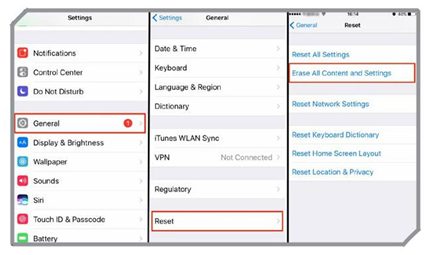It is best to create a backup for your phone before you attempt any form of troubleshooting. This ensures that you do not accidentally lose any important data on it. If your iPhone 4 is suffering from a problem that requires a restore, then you can attempt a restore but remember that it will erase all data on the phone.
Before you restore your iPhone 4, we recommend that you backup all the data in it so that you do not lose anything important on your device.
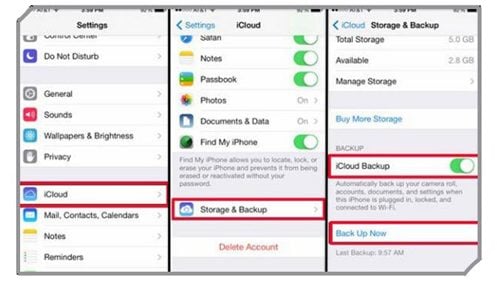
Method 1
- Go to the Settings menu of your iPhone 4
- Tap on iCloud
- Turn on the slider next to the items you would like to back up
- Scroll down and you will find a Backup button with a slider next to it. Make sure that the slider is switched on and is green.
- Tap on Back up Now and make sure that you are connected to Wi-Fi so that the backup process can be completed. It may take a while if you have a lot of data on your device.
Method 2
If you prefer to back up your files using your computer then
- Open iTunes on your computer
- Connect your iPhone 4 to the computer using the cable that came with the phone
- In the Summary Page you will see a gray Back Up Now button
- Tap on it to initiate the backup process on your computer
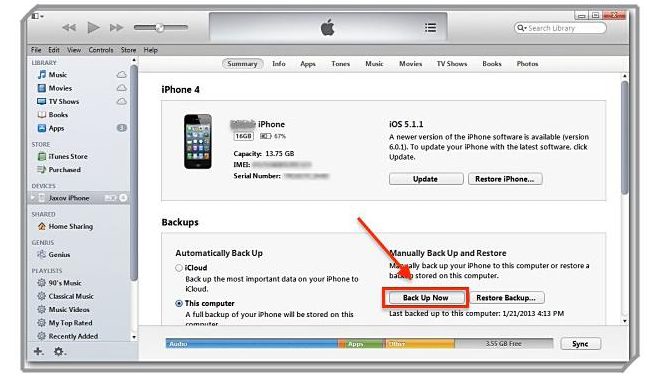
Restore With Computer
If you have a computer then follow these steps to restore your iPhone 4:
- Begin by checking that you have the latest version of iTunes on your computer.
- Create a backup for all data on your iPhone.
- Turn off Find my Phone feature by going into the Settings of your device and then tapping on iCloud.
- Open iTunes on your computer and connect your phone to the computer with the cable that came with your phone.
- Click on your iPhone when it shows up on iTunes and then click on Restore iPhone from the Summary panel.
- A warning message will ask you to confirm your action. Click on Restore so that iTunes can erase all the data from your device and install the latest software supported by your phone on it.
- Once the restore is complete, your device will restart, this is when you can begin using it again.
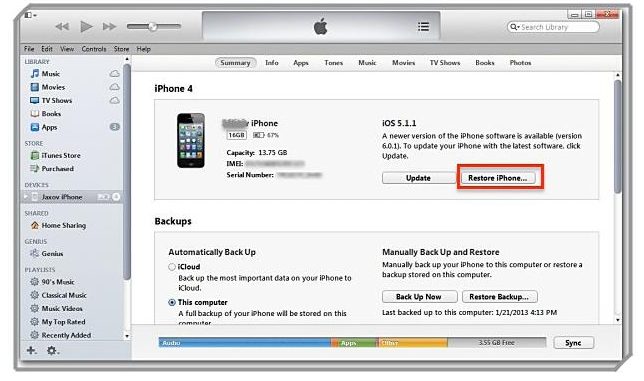
Restore Without Computer
These are the steps for restoring your device with the help of your computer. However, if you do not have a computer then you can follow these steps to complete the Restore:
- Keep your Apple ID and password handy because you may be required to key in these credentials before you erase data from your phone.
- Create a backup for all data on your device
- Go to the Settings menu of your phone.
- Tap on General and then tap on Reset
- Tap on the option that says Erase All Content & Settings
Depending on the amount of data you have on your device, it may take some time to completely erase it all. Once the content and Settings are erased, your phone will restart and it will present you with the option to set iOS once again. You can choose to restore your phone from your iCloud Account, Setup a fresh account with none of the previous settings or use iTunes and your computer to restore old data to your phone again.