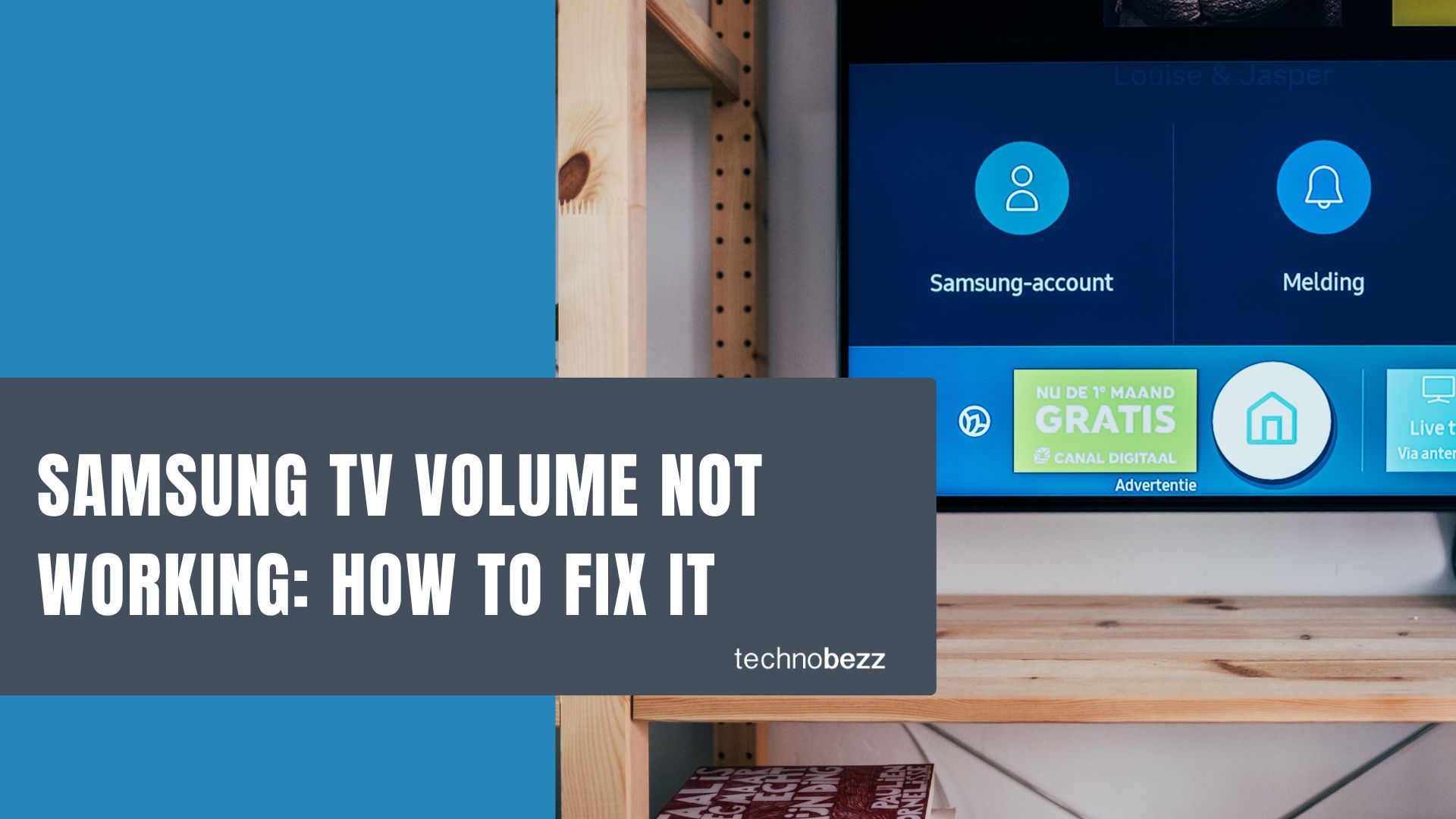
If you have a Samsung TV, you’ll know that your remote control is essential to getting the most out of it. Once you start using your remote regularly, you’ll notice certain quirks. If the volume on your remote isn’t working, you may be able to fix it in a few simple steps.
If you find that the volume buttons aren’t working when watching TV or listening through apps like Netflix, there could be several reasons for this. For example, if a new user has just registered on your TV, their profile picture will appear at the bottom of the screen after you press any button on the remote control (for example, volume up or down).
If this happens and continues to do so whenever you press any button on the remote control, then this means that another user is also currently logged into your TV. Therefore, while they will have access to all of the standard features, such as volume up and down, they might not have access to some of the other more advanced features, such as input selection or channel change.
Summary
If the volume on your Samsung remote control is not working, you may be able to fix it by trying the following solutions. These solutions are designed to be applied to specific problems, so we recommend trying them in the order presented.
- First, ensure the volume is turned up on your TV and remote control. If that is the case, you may need to adjust the audio settings on your TV. To do this, go to your TV's menu and navigate to the "Sound" or "Audio" section. From there, you can adjust the volume level, bass, treble, balance, and other sound settings.
- If adjusting the sound settings doesn't fix the problem, the next step is to check your TV's audio output. Ensure the audio cable is securely connected to your TV and sound system. If it is, then you may need to try a different audio cable.
- If that doesn't work, the problem could be with your sound system. Try connecting your TV to a different sound system to see if that fixes the problem. If none of the above solutions solve the problem, there may be an issue with your TV. In this case, you'll need to contact Samsung customer service for further assistance.
Quick Fixes
- Check to ensure the TV is on and the volume is turned up.
- If the TV is on and the volume is turned up, but you still can't hear anything, check to see if anything is blocking the TV's speakers.
- If the speakers are clear and you still can't hear anything, try plugging the headphones into the TV and see if you can hear anything that way.
- If you can't hear anything through the headphones, the problem is most likely with the TV itself and you should contact Samsung for assistance.
- Check all wires and connections to ensure they are secure
- Restart the TV
- Reset the Sound settings by going to Settings > Sounds > Expert Settings > Reset Sound > Yes
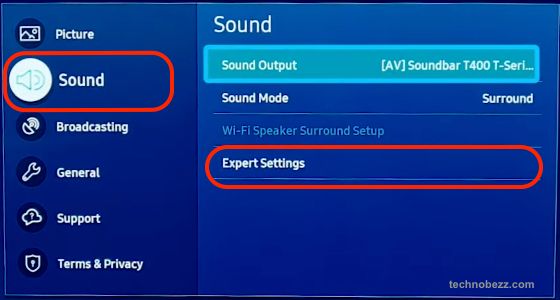
- Update the TV's software by going to Settings > Support > Software Update > Update Now
- Factory reset your TV by going to Settings > General > Reset. Enter your PIN (remember that the default is 0000), choose Reset, and press OK.
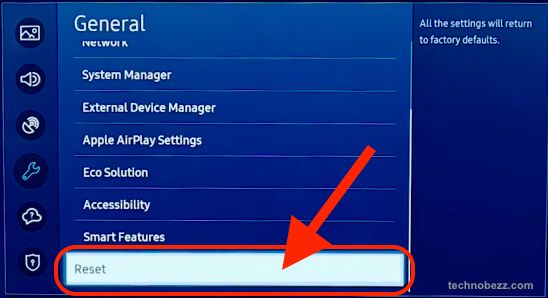
- Contact Samsung Customer Support
Check User Profiles
If the problem is related to user profiles, you may be able to fix it by logging out of your profile and then logging back in again. This will allow you to reset all the settings associated with your profile, which might solve the problem with the remote control volume.
First, press and hold the Home button on the remote control. Then, select Settings and press Select. 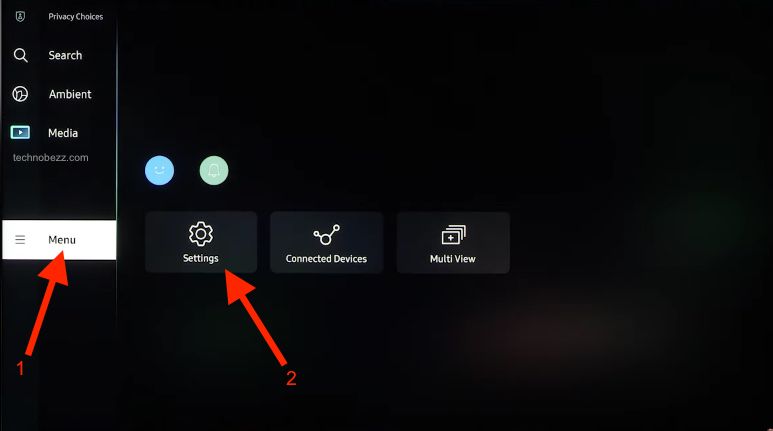 Select Users and Logout. If you want to reset or log out of all users, select Settings, press Select, and then select Users and Logout. Select Logout All Users and then select Logout.
Select Users and Logout. If you want to reset or log out of all users, select Settings, press Select, and then select Users and Logout. Select Logout All Users and then select Logout.
Remote is Out of Batteries
If you’re sure all of the settings related to your user profile are correct, but the volume on the remote control is still not working, then you may have simply forgotten to replace the batteries. All remotes have an indicator that will tell you when the batteries are running low.
On your Samsung remote, this indicator appears as a battery icon at the bottom of the screen. Therefore, if your remote control volume isn’t working, you should check that the batteries are installed correctly and that the remote isn’t simply running out of power.
Remote is Not Working Due to Software Issues

If the remote control volume is still not working, then there may be some software issues with your remote control. This might occur if the remote control is connected to your TV via WiFi, as WiFi connections can sometimes be less stable than wired connections. This can be fixed by pressing and holding the Home button on your remote control for 10 seconds. This will reset the remote control and should fix any issues related to WiFi connections.
Remote is Not Working Due to Hardware Issues
If the remote control volume is still not working and there are no software issues, there may be a hardware issue. If you have recently dropped your remote control, spilled any liquid on your remote control, or placed your remote control in a humid environment, this could cause a hardware issue.
If you have recently dropped your remote control, you should try cleaning it before assuming a hardware issue. If you have spilled any liquids on your remote or placed it in a humid environment, you should try cleaning it before assuming a hardware issue. If you have recently placed your remote control in a humid environment, you should leave it to air dry before assuming a hardware issue.
If the problem persists after trying all three solutions above, then your remote control may be faulty. In this case, you’ll need to contact Samsung to get it replaced.
Conclusion
The volume on your Samsung TV remote control is essential for enjoying your favorite shows and movies. If the volume on your remote control doesn’t work, you’ll have difficulty engaging with the content you want to enjoy.
If the volume on your remote control isn’t working, you may be able to fix it by trying one of the solutions outlined above. These solutions are designed to be applied to specific problems, so we recommend trying them in the order presented.
