
Are your Snapchat calls failing? This issue can be annoying, especially when making an important call. This article will discuss various troubleshooting methods.
Snapchat - Quick Fixes.
- Ensure you have a strong and reliable internet connection. If you are using mobile data, consider using WiFi.
- Ensure Airplane mode is Off.
- Ensure you are using the latest version of Snapchat
Snapchat Call Failed To Connect – Ways To Fix It
Snapchat has, like other social media apps, the option where you can call your friends using the internet via WiFi or a mobile data plan. But sometimes, calls cannot seem to go through.
Check your internet connection.
- Check your internet connection. Try to see if your phone is connected to reliable WiFi. If not, use your phone's mobile data. Make sure your connection is not slow.
Restart your phone
- Sometimes, the most straightforward solutions are the most effective ones. Try to toggle your phone's airplane mode.
Update Snapchat
- Update Snapchat in the Play Store for Android devices or the App Store for iPhones.
Check for updates on iPhone
- On the home screen, click on the App Store.
- Tap the profile icon at the top right of the screen
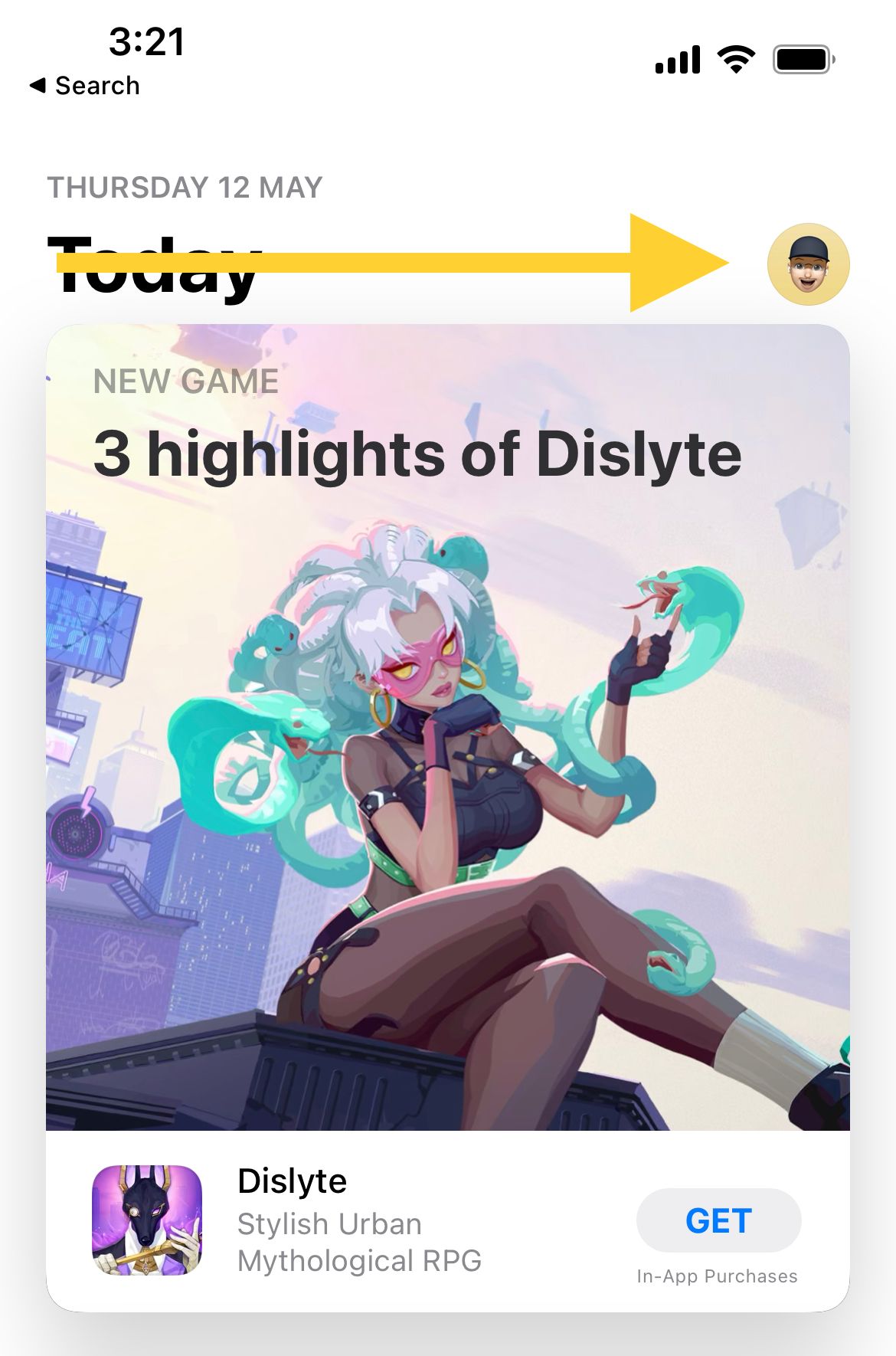
- Check to see if there is an update for Snapchat
- Apps with an update available are labeled "Update available."
- Tap Update.
Check for updates on Android.
- Open your Google Play Store app.
- At the top right, click the profile icon.
- Then, tap Manage apps & devices. Apps with an update available are labeled "Update available."
- Tap Update.

Clear Cache on Android
There could be a problem with your Snapchat cache files. These files are made over time once you keep using the application.
- Go to Settings
- Tap on Apps (App Manager, Manage apps, depending on the Android device)
- Find Snapchat and tap on it
- Tap Storage
- Next, tap Clear Cache
- Go back to the Home screen and relaunch the app
- Note: If clearing the cache doesn't fix the problem, repeat steps 1-4, and select "Clear Data" this time.
Clear Cache on Snapchat
To clear the cache from the Snapchat settings :
- Open the Snapchat app
- Navigate to your profile page
- Tap on the gear icon (the right section of the screen) to open the settings
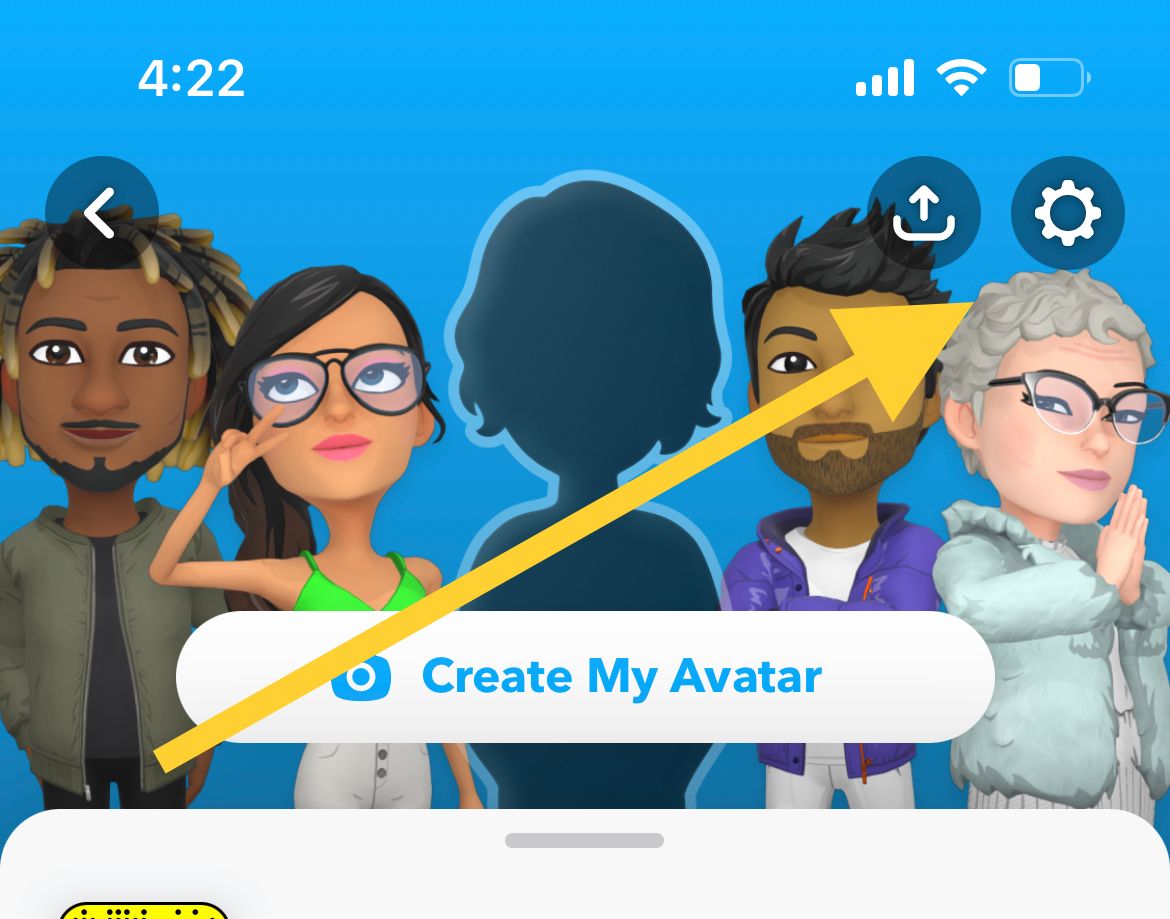
- Scroll down and tap "Clear Cache," then tap "Clear."
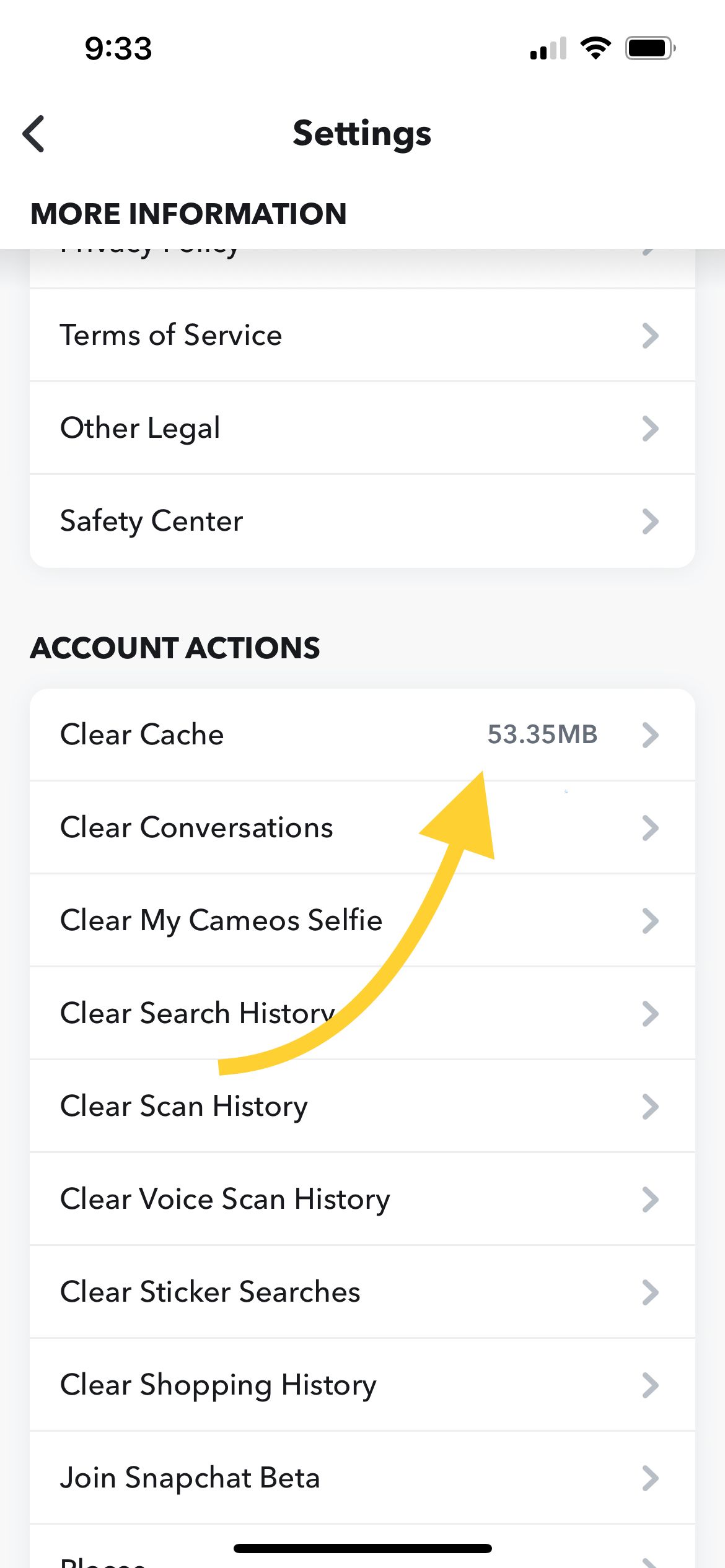
Ensure the contact is not blocked.
To view your blocked contacts :
- Open the Snapchat app
- Navigate to your profile page
- Tap on the gear icon (the right section of the screen) to open the settings
- Scroll down and tap "Blocked."
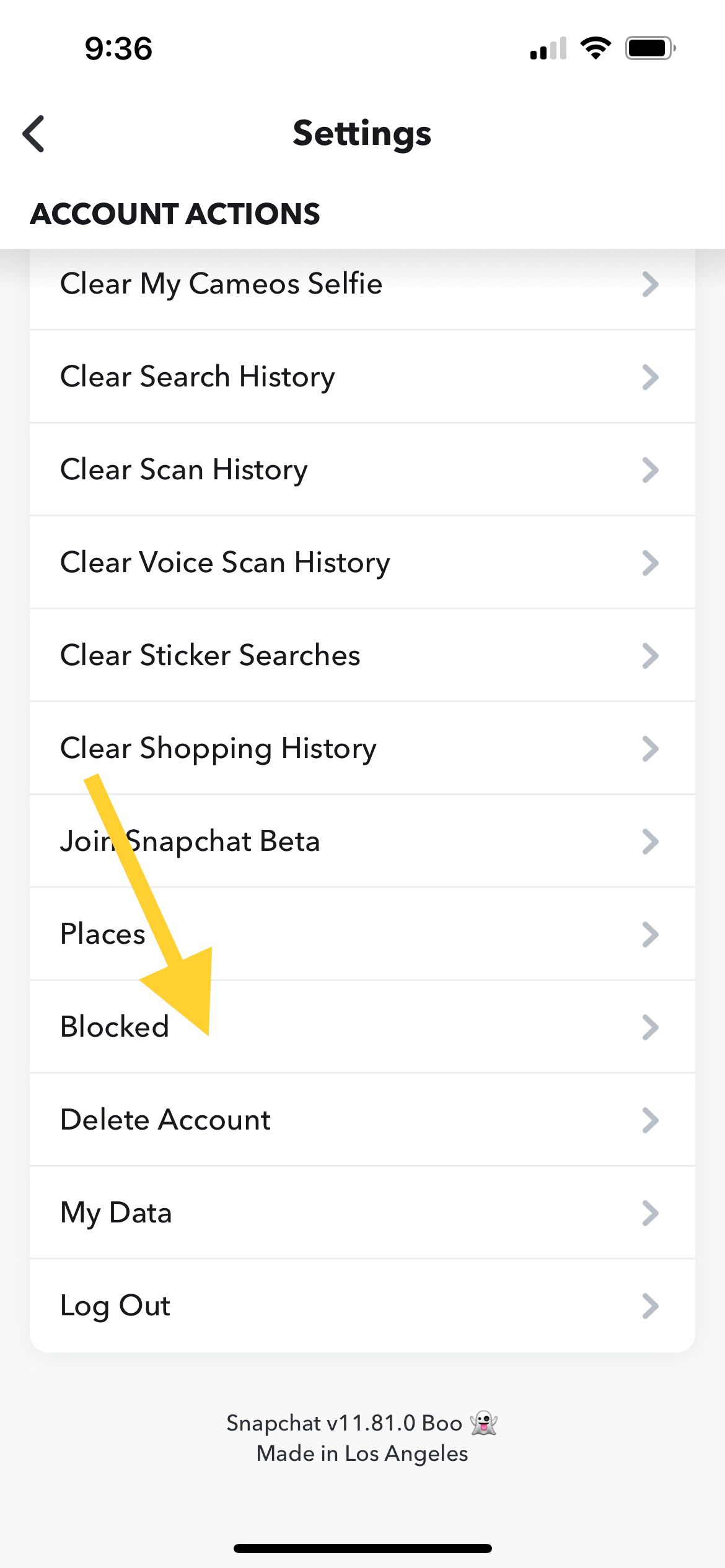
Turn on Cellular Data for Snapchat App
You may have disabled cellular data on your Snapchat and forgot to re-enable it. If you are using your mobile data to connect to Snapchat, it's necessary to enable Cellular data.
- Navigate to Settings
- Search for the Snapchat App
- Toggle Cellular Data -ON
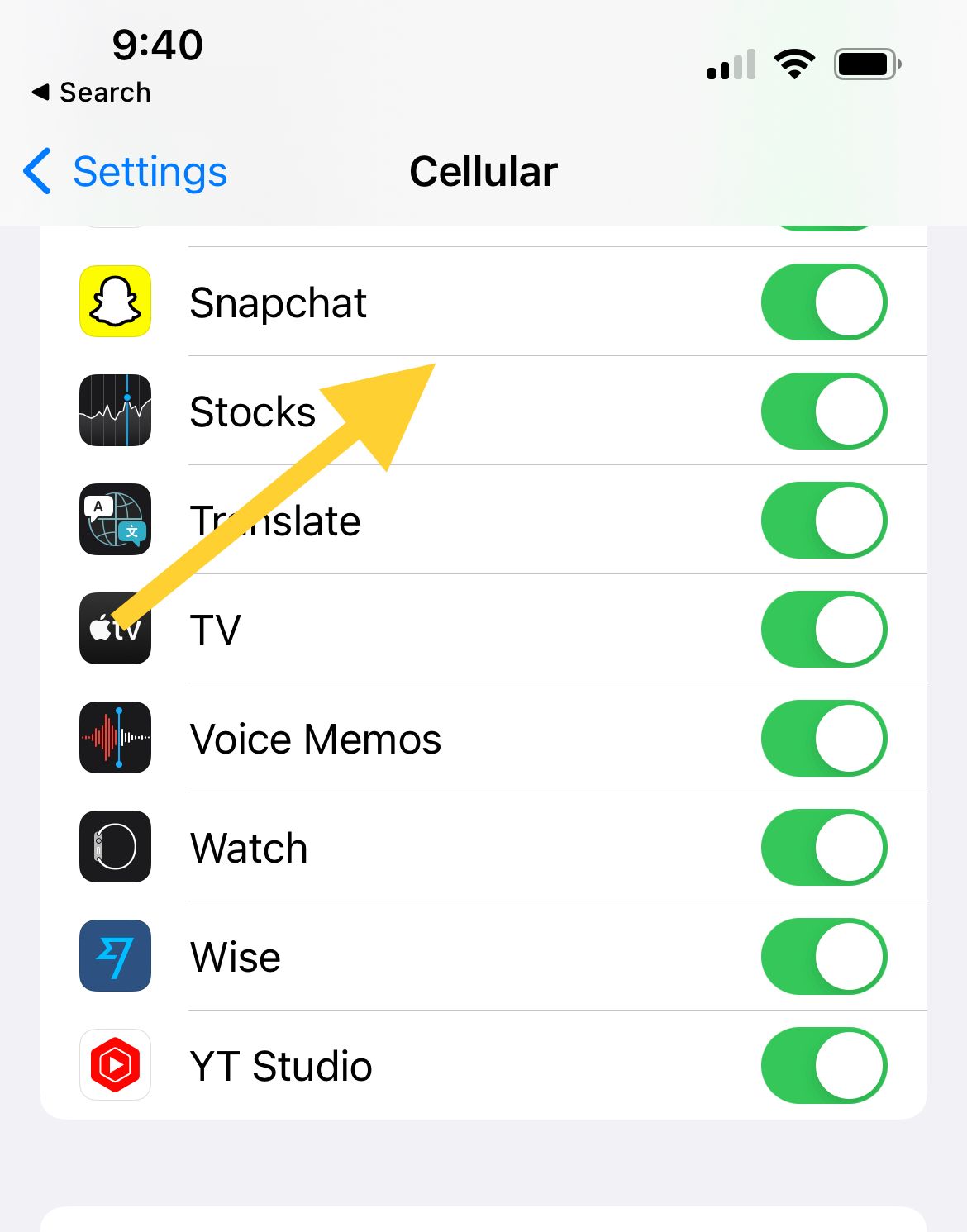
Logout, then back in.
On the other hand, try this one if you still remember your account's password. Log out from the app. Then login again.
Close the app, then reopen it.
One of the simplest solutions you can use is to close the app and open it again. As simple as it can be.

Alternatives
- If nothing works, try to delete Snapchat and reinstall it.
- Or upgrade the app. All you have to do is ensure you have the latest Snapchat version on your device.
If you still have some problems
Finally, if nothing seems to work to fix your problem and you failed to make a call. There is a chance that the platform is down. At this point, there is nothing you can do but wait for services to be back online. You can also check if Snapchat is down. Also, ask your friends to see if they have the same issue as you.

